Windows 8 Keyboard Shortcuts (Accelerator Keys or Hotkeys)
Keyboard shortcuts, also known as accelerator keys or hotkeys, is a set of combination keyboard strokes which can be used to trigger the predefined actions. Keyboard shortcuts or hot keys make it easier for user to interact with computer, which otherwise would typically require a mouse or other pointing device to perform the operation. Besides that, keyboard shortcuts are also used extensively by hardcore gamers to increase their gaming reaction speed.
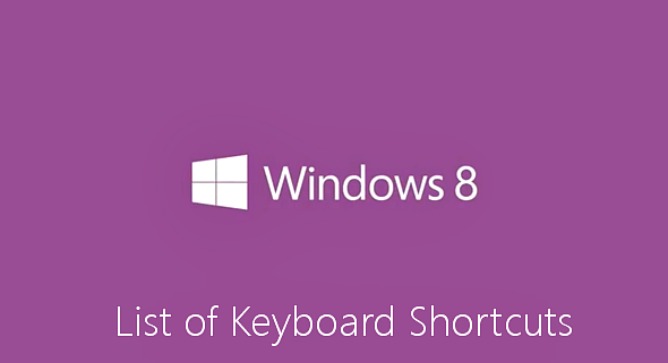
Normally, the keyboard shortcuts to activate the command are listed along with command in the programs menus. Some are not listed and hidden though. Winodws 8 includes many new keyboard accelerator keys that make it easier to interact with your computer, saving you time and effort as you work with Windows and other programs.
Here is the list of Windows 8 keyboard shortcuts which you could try it easier to work with menus and other commands in Windows 8.
Windows logo key: Switch between Modern Desktop Start screen and the last accessed application
Windows logo key + start typing: Search your PC
Windows logo key + C: Access the charms bar
Windows logo key + Tab: Access the Modern Desktop Taskbar
Windows logo key + I: Access the Settings charm
Windows logo key + H: Access the Share charm
Windows logo key + K: Access the Devices charm
Windows logo key + Q: Access the Apps Search screen
Windows logo key + F: Access the Files Search screen
Windows logo key + W: Access the Settings Search screen
Windows logo key + P: Access the Second Screen bar
Windows logo key + Z: Brings up the App Bar when you have a Modern Desktop App running
Windows logo key + X: Access the Windows Tools Menu
Windows logo key + O: Lock screen orientation
Windows logo key + . : Move the screen split to the right
Windows logo key + Shift + . : Move the screen split to the left
Windows logo key + V: View all active Toasts/Notifications
Windows logo key + Shift + V: View all active Toasts/Notifications in reverse order
Windows logo key + PrtScn: Takes a screenshot of the screen and automatically saves it in the Pictures folder as Screenshot
Windows logo key + Enter: Launch Narrator
Windows logo key + E: Open Computer
Windows logo key + R: Open the Run dialog box
Windows logo key + U: Open Ease of Access Center
Windows logo key + Ctrl + F: Open Find Computers dialog box
Windows logo key + Pause/Break: Open the System page
Windows logo key + 1..10: Launch a program pinned on the Taskbar in the position indicated by the number
Windows logo key + Shift + 1..10: Launch a new instance of a program pinned on the Taskbar in the position indicated by the number
Windows logo key + Ctrl + 1..10: Access the last active instance of a program pinned on the Taskbar in the position indicated by the number
Windows logo key + Alt + 1..10: Access the Jump List of a program pinned on the Taskbar in the position indicated by the number
Windows logo key + B: Select the first item in the Notification Area and then use the arrow keys to cycle through the items Press Enter to open the selected item
Windows logo key + Ctrl + B: Access the program that is displaying a message in the Notification Area
Windows logo key + T: Cycle through the items on the Taskbar
Windows logo key + M: Minimize all windows
Windows logo key + Shift + M: Restore all minimized windows
Windows logo key + D: Show/Hide Desktop (minimize/restore all windows)
Windows logo key + L: Lock computer
Windows logo key + Up Arrow: Maximize current window
Windows logo key + Down Arrow: Minimize/restore current window
Windows logo key + Home: Minimize all but the current window
Windows logo key + Left Arrow: Tile window on the left side of the screen
Windows logo key + Right Arrow: Tile window on the right side of the screen
Windows logo key + Shift + Up Arrow: Extend current window from the top to the bottom of the screen
Windows logo key + Shift + Left/Right Arrow: Move the current window from one monitor to the next
Windows logo key + Shift+period (.): Snaps an app to the left
Windows logo key +period (.): Snaps an app to the right
Windows logo key + F1: Launch Windows Help and Support
PageUp: Scroll forward on the Modern Desktop Start screen
PageDown: Scroll backward on the Modern Desktop Start screen
Esc: Close a charm
Ctrl + Esc: Switch between Modern Desktop Start screen and the last accessed application
Ctrl + Mouse scroll wheel: Activate the Semantic Zoom on the Modern Desktop screen
Alt: Display a hidden Menu Bar
Alt + D: Select the Address Bar
Alt + P: Display the Preview Pane in Windows Explorer
Alt + Tab: Cycle forward through open windows
Alt + Shift + Tab: Cycle backward through open windows
Alt + F: Close the current window Open the Shut Down Windows dialog box from the Desktop
Alt + Spacebar: Access the Shortcut menu for current window
Alt + Esc: Cycle between open programs in the order that they were opened
Alt + Enter: Open the Properties dialog box of the selected item
Alt + PrtScn: Take a screen shot of the active Window and place it in the clipboard
Alt + Up Arrow: Move up one folder level in Windows Explorer (Like the Up Arrow in XP)
Alt + Left Arrow: Display the previous folder
Alt + Right Arrow: Display the next folder
Shift + Insert: CD/DVD Load CD/DVD without triggering Autoplay or Autorun
Shift + Delete: Permanently delete the item (rather than sending it to the Recycle Bin)
Shift + F6: Cycle backward through elements in a window or dialog box
Shift + F10: Access the context menu for the selected item
Shift + Tab: Cycle backward through elements in a window or dialog box
Shift + Click: Select a consecutive group of items
Shift + Click on a Taskbar button: Launch a new instance of a program
Shift + Right-click on a Taskbar button: Access the context menu for the selected item
Ctrl + A: Select all items
Ctrl + C: Copy the selected item
Ctrl + X: Cut the selected item
Ctrl + V: Paste the selected item
Ctrl + D: Delete selected item
Ctrl + Z: Undo an action
Ctrl + Y: Redo an action
Ctrl + N: Open a new window in Windows Explorer
Ctrl + W: Close current window in Windows Explorer
Ctrl + E: Select the Search box in the upper right corner of a window
Ctrl + Shift + N: Create new folder
Ctrl + Shift + Esc: Open the Windows Task Manager
Ctrl + Alt + Tab: Use arrow keys to cycle through open windows
Ctrl + Alt + Delete: Access the Windows Security screen
Ctrl + Click: Select multiple individual items
Ctrl + Click and drag an item: Copies that item in the same folder
Ctrl + Shift + Click and drag an item: Creates a shortcut for that item in the same folder
Ctrl + Tab: Move forward through tabs
Ctrl + Shift + Tab: Move backward through tabs
Ctrl + Shift + Click on a Taskbar button: Launch a new instance of a program as an Administrator
Ctrl + Click on a grouped Taskbar button: Cycle through the instances of a program in the group
F1: Display Help
F2: Rename a file
F3: Open Search
F4: Display the Address Bar list
F5: Refresh display
F6: Cycle forward through elements in a window or dialog box
F7: Display command history in a Command Prompt
F10: Display hidden Menu Bar
F11: Toggle full screen display
Tab: Cycle forward through elements in a window or dialog box
PrtScn: Take a screen shot of the entire screen and place it in the clipboard
Home: Move to the top of the active window
End: Move to the bottom of the active window
Delete: Delete the selected item
Backspace: Display the previous folder in Windows Explorer Move up one folder level in Open or Save dialog box
Esc: Close a dialog box
Num Lock Enabled + Plus (+): Display the contents of the selected folder
Num Lock Enabled + Minus (-): Collapse the selected folder
Num Lock Enabled + Asterisk (*): Expand all subfolders under the selected folder
Press Shift 5 times Turn StickyKeys on or off
Hold down right Shift for 8 seconds Turn FilterKeys on or off
Hold down Num Lock for 5 seconds Turn ToggleKeys on or off
Full complete listing of Windows 8 keyboard shortcuts are available as published by Microsoft.
Update: Full List Of Windows 10 Keyboard Shortcuts (Accelerator Keys or Hotkeys)
Recent Articles
- How To Download HBO Shows On iPhone, iPad Through Apple TV App
- Windows 10 Insider Preview Build 19025 (20H1) for PC Official Available for Insiders in Fast Ring – Here’s What’s News, Fixes, and Enhancement Changelog
- Kaspersky Total Security 2020 Free Download With License Serial Key
- Steganos Privacy Suite 19 Free Download With Genuine License Key
- Zemana AntiMalware Premium Free Download For Limited Time





