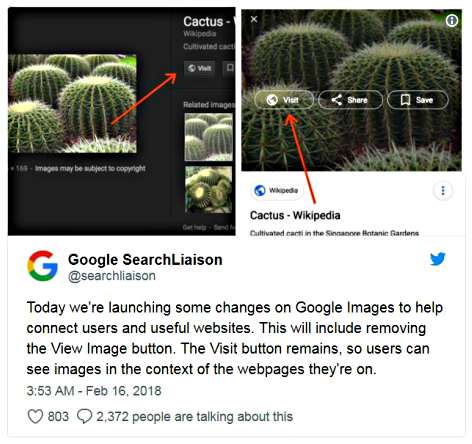View Image Button Remove In Google Image Search – Here How To Add View Image Button In Google Image Search
Google has official announced removed the “View Image” button and “search by image” button in Google Image Search, in order to protect copyright of photographers and publishers.
In spite of “View Image” button has removed, Google still remain “Visit” button to maintain connect users to websites. Therefore, users have to wait for a website to load and then scroll through it to find the image.
Fortunately, there are still few ways to view image or add View Image Button in Google Image Search.
Some users suggest use StartPage, DuckDuckGo, Bing Images, Yahoo Images, and Yandex to search images ; or alternative way is right-click on the image in Google image search and then select “open image in new tab” to view image.
As well as add View Image button in Google Image Search, you can follow steps below:
- For Firefox user, navigate to link here – View Image Firefox
- For Chrome, Opera, Vivaldi or other Chromium-based web browser user, navigate to link here – View Image Chrome
- Next, install the View Image extension.
- Once complete, View Image button will appears in Google Image Search.
View Image extension is another simple, awesome extension for compatible browsers to restore the removed feature.
You can share or follow us on Twitter, add us to your circle on Google+ or like our Facebook page to keep yourself updated on all the latest info from Microsoft, Google, Apple and the Web.
Recent Articles
- How To Download HBO Shows On iPhone, iPad Through Apple TV App
- Windows 10 Insider Preview Build 19025 (20H1) for PC Official Available for Insiders in Fast Ring – Here’s What’s News, Fixes, and Enhancement Changelog
- Kaspersky Total Security 2020 Free Download With License Serial Key
- Steganos Privacy Suite 19 Free Download With Genuine License Key
- Zemana AntiMalware Premium Free Download For Limited Time