How to Use Adobe Reader as Default PDF Viewer in Chrome
Google Chrome web browser includes a built-in Chrome PDF Viewer by default. Chrome PDF Viewer allows most PDF files to be opened automatically and seamlessly without the need to install additional plugin. However, some of the Adobe Acrobat PDF files with advanced features, such as those with the dynamic form submission or interactive content, is not supported by Chrome PDF Viewer.
However, Chrome browser always uses the built-in Chrome PDF Viewer as the default program used to display the PDF documents, even though the Adobe PDF Plug-In plugin from Adobe Reader has been installed.
Here’s the trick to change and switch to Adobe Reader or official Acrobat PDF plugin from Adobe in Chrome to view PDF documents:
- In Chrome, type chrome://plugins/ into the address bar.
- To the right of “Plug-ins” bar, click on + Details to expand all plugins.
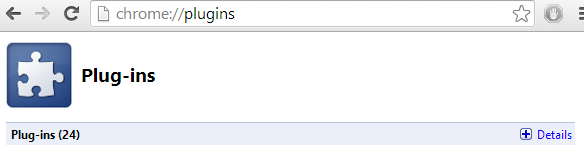
Note that depending on the version of Chrome, you may not need to perform this step if you can see the Adobe Reader or Adobe PDF Viewer plug-in as separate entry. Earlier versions of Chrome group all PDF readers as a single category.
- Look out for the Adobe Reader entry in the plug-ins list, which should be disabled and greyed out at the moment.
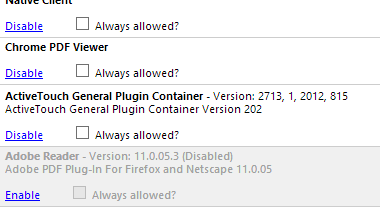
Click on the Enable link below the Adobe Reader to enable the official Adobe PDF Viewer plugin to be used in Chrome. Once Adobe Reader plugin is enabled, the default Chrome PDF Viewer plugin will automatically disabled.
Recent Articles
- How To Download HBO Shows On iPhone, iPad Through Apple TV App
- Windows 10 Insider Preview Build 19025 (20H1) for PC Official Available for Insiders in Fast Ring – Here’s What’s News, Fixes, and Enhancement Changelog
- Kaspersky Total Security 2020 Free Download With License Serial Key
- Steganos Privacy Suite 19 Free Download With Genuine License Key
- Zemana AntiMalware Premium Free Download For Limited Time





