Sync Mac OS X Leopard Address Book with Google Gmail Contacts
 Since Mac OS X Leopord 10.5.3 update release, Mac OS X Leopard has added a built-in synchronization feature that syncs contact list between Mac OS X Address Book with Google Account or Gmail Contacts. The Google Gmail contact sync feature can be enabled via Address Book’s General Preference tab by selecting “Synchronize with Google” option.
Since Mac OS X Leopord 10.5.3 update release, Mac OS X Leopard has added a built-in synchronization feature that syncs contact list between Mac OS X Address Book with Google Account or Gmail Contacts. The Google Gmail contact sync feature can be enabled via Address Book’s General Preference tab by selecting “Synchronize with Google” option.
After entering the Google Account or Gmail credential (user name and password), Mac OS X will automatically sync or update (it’s possible to read from, change, delete or overwrite Google or Address Book) contacts every time user connects and syncs iPhone or iPod Touch with the Mac machine. Google Mac Blog recommends that user backs up both Address Book and Gmail contacts before start syncing.
For minority Mac OS X 10 users who don’t have or don’t own a iPhone or iPod Touch, the Google Account sync option won’t be available, and be grayed out or disabled. Use the hack below to unlock, turn on and enable the built-in sync option for Mac OS X Leopard to sync with Google Account, without the need to make use of third-party or paid programs.
- Download and install the Property List Editor PlistEdit Pro (a shareware). User can uninstall the editor after doing the modification, or simply use a text editor by manually editing the number for “Family ID” as shown below.
- Open up ~/Library/Preferences/com.apple.iPod.plist and save a backup copy of the file.
Note that the iPod plist file that lives at ~/Library/Preferences does not exist on the Mac computer if the user never connect one of Apple i-gadgets to the system.
- Expand the tree to reveal Family ID.
- Change the number value to 10001.
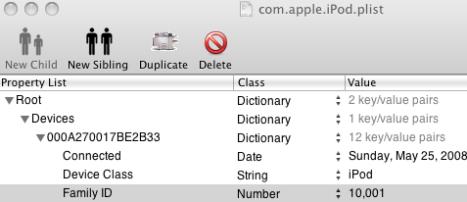
- Save the change.
For user without any working iPod or iPhone device, copy and paste the following into a text editor and save it as ~/Library/Preferences/com.apple.iPod.plist:
{ Devices = { red-herring = { 'Family ID' = 10001; }; }; } - Launch Mac OS X Address Book and open the Preference pane, and then go to General tab.
- Check and tick the checkbox for Synchronize with Google option. Enter the user name and password credential when requested, or by clicking on Google button at the end.
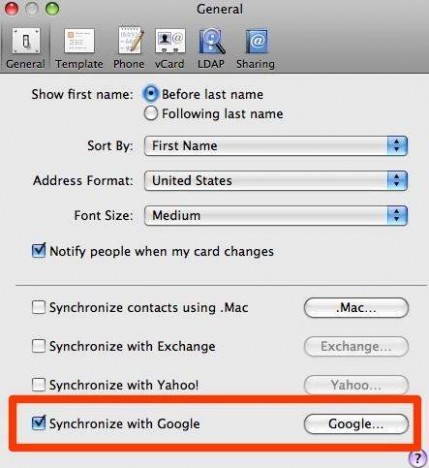
- Perform a sync with iPod with Contact Sync option enabled on the device (any versions including classic, nano, Shuffle and etc, not necessary to be Touch or iPhone). Alternatively, initiate syncing to .Mac will also automatically make Mac OS X Address Book sync with Google Contacts too.
Recent Articles
- How To Download HBO Shows On iPhone, iPad Through Apple TV App
- Windows 10 Insider Preview Build 19025 (20H1) for PC Official Available for Insiders in Fast Ring – Here’s What’s News, Fixes, and Enhancement Changelog
- Kaspersky Total Security 2020 Free Download With License Serial Key
- Steganos Privacy Suite 19 Free Download With Genuine License Key
- Zemana AntiMalware Premium Free Download For Limited Time





