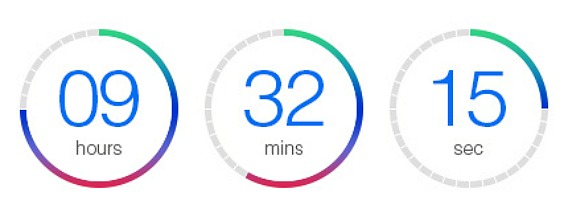How To Set A Sleep Timer on iPhone To Automatically Stop Music Playback
As for updated to iOS 8, iPhone users can easily set a timer on iPhone. Basically iPhone users set period of time on iPhone built-in clock app as countdown timer which it will stop playing music app when countdown end.
With this features, iPhone users never falling asleep with music being played and wake up with depleted battery. Here’s how to set a sleep timer on iPhone to automatically stop music playback on iPhone.
- Launch the Clock app and then the ‘Timer’ tab on the bottom right of the display to set the timer.
- Tap on “When Timer Ends”, and in the list of ringtones, scroll down to the last option, you’ll see the “Stop Playing” option.
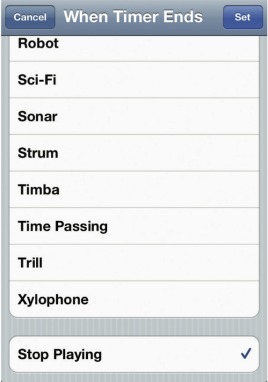
- Select “Stop Playing” option, and click set in the top right of the display.
- Click the ‘Start’ button to start play music (or a podcast or whatever) with timer.

- When the countdown is ends, any music playing on iPhone will be automatically stopped.
Note: Make sure change the “Stop Playing” option to actual ringtone, in case you need to be notified of the timer running out
Recent Articles
- How To Download HBO Shows On iPhone, iPad Through Apple TV App
- Windows 10 Insider Preview Build 19025 (20H1) for PC Official Available for Insiders in Fast Ring – Here’s What’s News, Fixes, and Enhancement Changelog
- Kaspersky Total Security 2020 Free Download With License Serial Key
- Steganos Privacy Suite 19 Free Download With Genuine License Key
- Zemana AntiMalware Premium Free Download For Limited Time
Tags
amazon
Android
apple
Apple iPad
Apple iPad mini
Apple iPhone
Apple iPhone 5
Apple iPod touch
Apple iTunes
Ashampoo Burning Studio
AVG Internet Security
BitDefender Internet Security
F-secure
Facebook Home
Free
Google Apps
Google Chrome
Google Maps
Instagram
iOS
iOS 7.1
iOS 8
iOS 9
ios 9.1
iOS 9.3
LG
Mac OS X
microsoft
Microsoft Office 365
Microsoft Office 2010
Microsoft Office 2013
Microsoft Office 2016
Microsoft Surface
Mozilla Firefox
Samsung
Skype
WhatsApp
Windows 7
Windows 8
Windows 8.1
Windows 10
Windows Vista
Windows XP
WordPress
YouTube