How to Remove and Delete AutoComplete or AutoFill Entries in Chrome
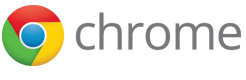 Google Chrome web browser, like most modern web browser, has auto-complete or auto-fill feature which automatically suggests matching entries based on previously entered phrases or strings, and previously visited URLs.
Google Chrome web browser, like most modern web browser, has auto-complete or auto-fill feature which automatically suggests matching entries based on previously entered phrases or strings, and previously visited URLs.
However, once enabled, the auto-complete will always remember the typed entries or previous links, and automatically suggest similar or matching entries based on what’s been typed into the an input field, text area or address bar. Sometimes, the list of previously typed terms also appear automatically in the drop-down list, before anything is typed, when a field or search box is clicked with a mouse or down-arrow key is pressed.
However, you may want to delete some funny, obscene or private terms, keywords or URLs which are been saved by auto-complete, it’s possible to remove those suggestions individually, rather than clear all auto-fill data that has been stored by the Chrome web browser. Removing just the unwanted auto-fill entries allow one to preserve all other entries which make life easier with surfing the Internet with Chrome browser.
Here’s the way to delete and remove individual auto-complete and auto-fill entry in Chrome:
Windows and Linux
Highlight the unwanted auto-complete entry in the drop-down list with arrow keys or mouse cursor, then press “Delete” key on the keyboard.
If the “Delete” key alone does not work, “Shift” + “Delete” key will do the job to delete the particular selected entry.
Mac OS X
Start typing so that the unwanted auto-fill entry is shown. Depending on the type of keyboard you’re using, try to hit “Fn” + “Shift” + “Backspace” for compact keyboard, or “Shift” + “Delete” for keyboard without Fn key and with separate delete key, and most non-Apple keyboard.
Recent Articles
- How To Download HBO Shows On iPhone, iPad Through Apple TV App
- Windows 10 Insider Preview Build 19025 (20H1) for PC Official Available for Insiders in Fast Ring – Here’s What’s News, Fixes, and Enhancement Changelog
- Kaspersky Total Security 2020 Free Download With License Serial Key
- Steganos Privacy Suite 19 Free Download With Genuine License Key
- Zemana AntiMalware Premium Free Download For Limited Time





