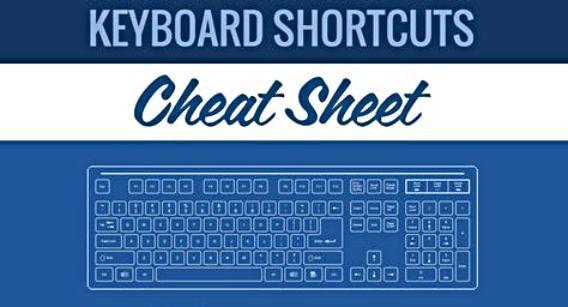Keyboard Shortcuts For Windows File Explorer
For Windows users who prefer to use keyboard instead of mouse, here’s an extensive listing of keyboard accelerators (also known as keyboard shortcuts or hot keys) built-in in Windows operating system for File Explorer. These keyboard accelerators provide a simple keyboard alternative to frequently used command which normally require cumbersome several repeated clicking with mouse on Windows’ graphical interface.
To make life even easier, Windows users can use keyboard shortcut to perform tasks when need it. It is easier and simpler, here the full list:
- Win + E : Open Explorer
- Esc : Cancel file operation
- F2 : Rename
- F2, then Tab : Fast Rename mode
- F3, Ctrl + E or Ctrl + F : Search Box
- F4 : Drop down the address bar
- F5 : Refresh
- F6 : Move focus between various elements – Command bar/Ribbon, Navigation pane and File pane
- F10 : Menu Bar (Windows 7 only)
- F11 : Toggle Fullscreen
- Home : Move selection to beginning
- End : Move selection to end
- Up/Down arrow keys : Move selection up, down
- Left/Right arrow keys : Expand/collapse folder in navigation pane, move selection left/right in file pane
- * : Expand folder and all subfolders in navigation pane (Use with caution)
- Shift + F10 or Menu key : Right click
- Del : Delete
- Shift + Delete : Delete without moving to Recycle Bin
- Enter : Open file
- Alt + Enter : Properties
- Ctrl + X : Cut
- Ctrl + C : Copy
- Ctrl + V : Paste
- Ctrl + W or Alt+F4 : Close window
- Ctrl + Z : Undo
- Ctrl + Y : Redo
- Ctrl + A : Select all
- Ctrl + N : New window
- Ctrl + Shift+N : New folder
- Alt + P : Preview pane toggle
- Alt + Shift +P : Details pane toggle (Windows 8 and later)
- Ctrl + + : Resize all columns to fit in details view. Works in Explorer, Registry editor and many third party apps
- Ctrl + Shift + 1 : Extra Large Icons
- Ctrl + Shift + 2 : Large Icons
- Ctrl + Shift + 3 : Medium Icons
- Ctrl + Shift + 4 : Small Icons
- Ctrl + Shift + 5 : List
- Ctrl + Shift + 6 : Details
- Ctrl + Shift + 7 : Tiles
- Ctrl + Shift + 8 : Content
- Alt + Up : Up one level
- Alt + Left or Backspace : Back
- Alt + Right : Forward
- Alt + D : Move focus to address bar
- Ctrl + Shift + E : Show in navigation pane the parent folder of the folder selected in file pane
- Ctrl + F1 : Show/hide Ribbon
You can share or follow us on Twitter, add us to your circle on Google+ or like our Facebook page to keep yourself updated on all the latest info from Microsoft, Google, Apple and the Web.
Recent Articles
- How To Download HBO Shows On iPhone, iPad Through Apple TV App
- Windows 10 Insider Preview Build 19025 (20H1) for PC Official Available for Insiders in Fast Ring – Here’s What’s News, Fixes, and Enhancement Changelog
- Kaspersky Total Security 2020 Free Download With License Serial Key
- Steganos Privacy Suite 19 Free Download With Genuine License Key
- Zemana AntiMalware Premium Free Download For Limited Time