How to Watch YouTube Videos on iPad with iOS 9 Picture in Picture Mode
Have you ever thought you could do your task and simultaneously watching movies or video on YouTube without interrupted? You can watch the mini player in YouTube app on iPad with Picture in Picture mode, but it will only workable while the app itself is in the foreground when you explore other videos inside the YouTube app. However, it doesn’t support as soon as you switch to another iOS app, the video will be interrupted.
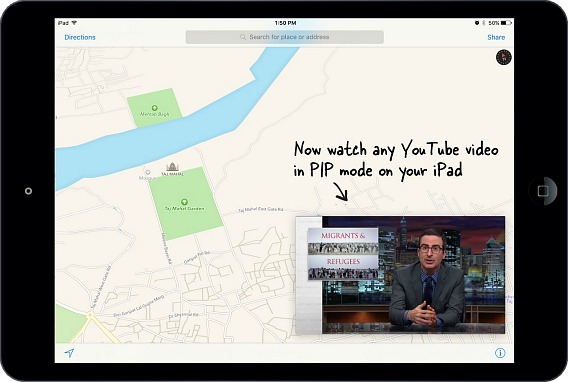
Fortunately, with the released of iOS 9, there is a new feature developed by Amit Agarwal called YouTube PIP can solve this. Just with simple workarounds, you can enjoy your YouTube movies in Picture-in-Picture mode while replying to emails or checking new feeds on Facebook. Here’s the way.
- Open the video you wish to watch in Picture in Picture (PIP) mode using the YouTube app.
- With the video playing, click on share button, then select “Copy Link”.
- Go to the YouTube PIP web app in Safari (http://ctrlq.org/youtube/pip/)
- Paste the URL link you have been copied and then tap “Go”.
- Your video will appear in a box onscreen and click it to start playing. Just simply tab on the “Picture in Picture” button to activate this mode.
- Now you can watch your YouTube video while click on other iOS app on your iPad.
For your convenience, it is recommended to bookmark the YouTube PIP web app in Safari. This new feature PIP mode is supported on all iPad models including iPad Pro, iPad Mini and iPad Air. By the way, we’re hopeful that Google would eventually update its official YouTube app for iPad to support this new PIP mode features.
Recent Articles
- How To Download HBO Shows On iPhone, iPad Through Apple TV App
- Windows 10 Insider Preview Build 19025 (20H1) for PC Official Available for Insiders in Fast Ring – Here’s What’s News, Fixes, and Enhancement Changelog
- Kaspersky Total Security 2020 Free Download With License Serial Key
- Steganos Privacy Suite 19 Free Download With Genuine License Key
- Zemana AntiMalware Premium Free Download For Limited Time





