How To Use The Windows 8.1 Start Button
One major lasting impression of Windows 8.1 by Microsoft is added back Start button which is modified version and totally different with previous version. The Start button is obviously the main attraction for many users. By click Start button, it will simply take users to Start menu instead pop up menu.
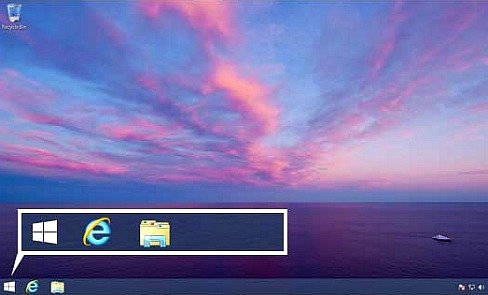
Here’s the guide on how to use the Windows 8.1 Start Button
- Right-click on mouse or press-hold on a touch screen in Start button.
- The pop-up screen will appear which contain all options and settings such as Programs and Features, Mobility Center, Power Options, and etc.
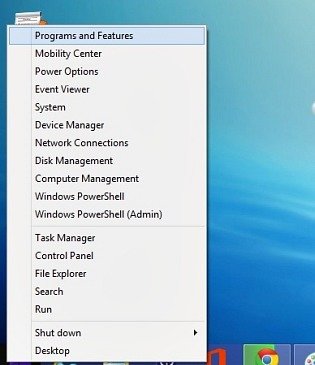
- Go to -> Mobility Center options, it will allows users to tweak PC screen brightness, battery settings, system volume, sync settings and to manage connected displays.
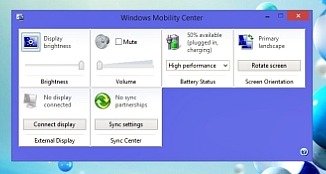
- Go to -> Shut Down options, it will open an additional pop-up that included Sleep, Shut down, or Restart.
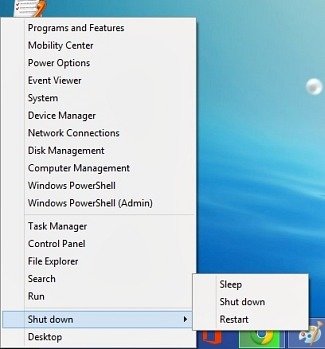
- Go to -> Windows PowerShell options, it will open a command line option.
- Go to -> Computer Management options, it will open a menu that offers access to the minutia of a PC’s settings.
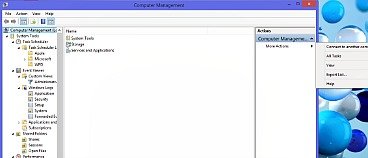
- Go to -> Event Viewer options, it will open administrative events that happened into PC such as disk defrag or software installations.
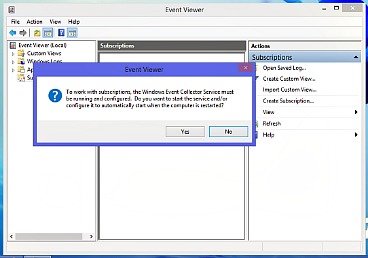
Recent Articles
- How To Download HBO Shows On iPhone, iPad Through Apple TV App
- Windows 10 Insider Preview Build 19025 (20H1) for PC Official Available for Insiders in Fast Ring – Here’s What’s News, Fixes, and Enhancement Changelog
- Kaspersky Total Security 2020 Free Download With License Serial Key
- Steganos Privacy Suite 19 Free Download With Genuine License Key
- Zemana AntiMalware Premium Free Download For Limited Time
Tags
amazon
Android
apple
Apple iPad
Apple iPad mini
Apple iPhone
Apple iPhone 5
Apple iPod touch
Apple iTunes
Ashampoo Burning Studio
AVG Internet Security
BitDefender Internet Security
F-secure
Facebook Home
Free
Google Apps
Google Chrome
Google Maps
Instagram
iOS
iOS 7.1
iOS 8
iOS 9
ios 9.1
iOS 9.3
LG
Mac OS X
microsoft
Microsoft Office 365
Microsoft Office 2010
Microsoft Office 2013
Microsoft Office 2016
Microsoft Surface
Mozilla Firefox
Samsung
Skype
WhatsApp
Windows 7
Windows 8
Windows 8.1
Windows 10
Windows Vista
Windows XP
WordPress
YouTube





