How to Safeguard and Protect Your Email Addresses from Spam?
Tired of receiving spam emails in your Inbox? Wasted too much time identifying and trying to block spam emails? Don’t grieve. Here’s how you can secure your personal email addresses from spam and unsolicited bulk emails (UBE).


Confuse the Spam Bots
One of the oldest tricks is not to post your email address in “plain” form online. Instead, you can disguise your email address by typing it in a knotty way so that humans can still read and understand it, but bots cannot. For example, instead of writing “eric@gmail.com”, use “eric AT gmail DOT com”.
Use Disposable Email Address
There are many times when you need to sign up for a site which requires that you provide an e-mail address to send a validation e-mail to. Instead of giving your personal email address (and get spammed later), try using a disposable emails, which by the way, are free.
Few of these which we find very useful and user-friendly can be found at 10minutemail.com, www.mintemail.com and www.guerrillamail.com. All these sites will give you a temporary e-mail address. Any e-mails sent to that address will show up automatically on the web page. You can read them, click on links, and even reply to them. The e-mail address will expire after a certain period of time, usually more than sufficient for the intended purpose.

Fancy a permanent disposable email instead? Then get it from Yahoo! AddressGuard which is part of Yahoo! Mail. It lets you create disposable email addresses to use whenever you don’t want to give out your real Yahoo! Mail address, but when you do think you’ll probably want to receive what this source sends you—a receipt, or an invoice, or some other valid communication. You can create many alternate addresses and access them all from your Yahoo! Mail account. If any of your disposable addresses starts getting spam, just delete that address. It’s that simple!
Never Respond to a Spam
If you receive an unsolicited bulk email (UBE) and suspect it’s a spam, never ever respond to it. Do not fall prey by clicking on the Unsubscribe link as this will only verified that your email address is indeed genuine! Just ignore these emails and trash them.
Identify Your Spammer Source (for Gmail users only)
Many of us might not know that, by adding a plus sign (+) and a filter tag to your own Gmail address, you can track which of the sites that you’ve given your address to are selling your email addresses to spammer on the net! To do this, just use the plus and tag every time you enter your address into an online form. The trick is to use the name of the site you’re visiting as the tag, so it’s easier to track later on.
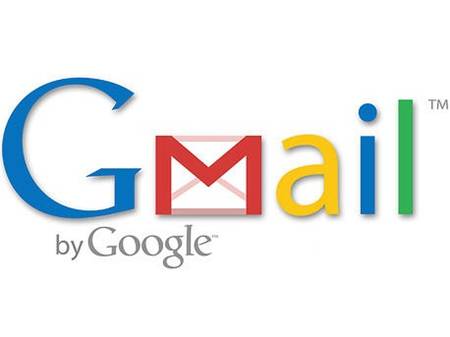 So if you are buying something from ABC.com, enter your email address as username+ABC@gmail.com. Gmail will ignore the plus sign and everything that comes after it, so messages sent to that address will still make their way to you. But if that site sells your address to spammers, you can easily identify it by looking at the Sent To address in the header. When this happens, you can use Gmail’s Create a Filter settings to block and direct all future emails to Trash automatically.
So if you are buying something from ABC.com, enter your email address as username+ABC@gmail.com. Gmail will ignore the plus sign and everything that comes after it, so messages sent to that address will still make their way to you. But if that site sells your address to spammers, you can easily identify it by looking at the Sent To address in the header. When this happens, you can use Gmail’s Create a Filter settings to block and direct all future emails to Trash automatically.
Recent Articles
- How To Download HBO Shows On iPhone, iPad Through Apple TV App
- Windows 10 Insider Preview Build 19025 (20H1) for PC Official Available for Insiders in Fast Ring – Here’s What’s News, Fixes, and Enhancement Changelog
- Kaspersky Total Security 2020 Free Download With License Serial Key
- Steganos Privacy Suite 19 Free Download With Genuine License Key
- Zemana AntiMalware Premium Free Download For Limited Time





