How To Get Your Google Back in Windows 8
After long waiting, Microsoft has finally launched its next version operating system – Windows 8 on October 26th, 2012. Though Microsoft has determined to make Windows 8 mobile-friendly and touch-friendly with complete modern and intuitive user interface, but as the dominant desktop operating system, it strikes out Google and puses its own Bing and Internet Explorer to Windows 8. However, Google has launched a new page site to teach new Windows 8 users how to restore or add Google Search to their devices and to get Chrome.
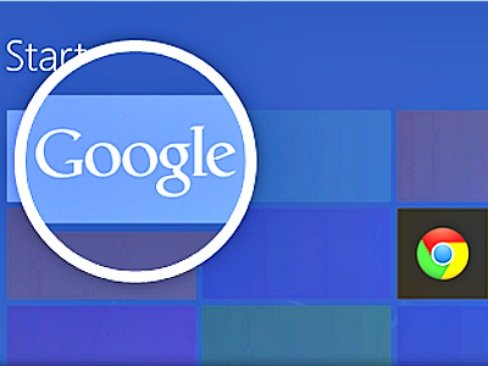
The Google new page site Get Your Google Back is set up purposely to help new Windows 8 users install Google products which are obviously not present by default. The page gives users quick links to download icons to Windows 8 devices, and a video shows how users can add them to the front screen on Windows 8 operating system. It includes two new simply products – Google Search app and Google Chrome, which designed especially for Windows 8 devices with Modern UI blocky tile layout and touch screens.
The new Google Search app features a clean and recognizable user interface with swipe-friendly search, image previews, and new voice search features that lets users search by using voice to get immediate results. While, Google Chrome browser comes with some customizations to optimize for touch screens that includes larger button and open right on the favorite apps.
To install both Google Search and Chrome on Windows 8 devices, users can head to the Get Your Google Back official site at http://www.google.com/homepage/windows8/ to get the download links. However, if you intend to bypass the official site, there are direct download links to Google Search app and Google Chrome browser.
Note: It’s not yet available on Windows RT.
A Video of How To Get Your Google Back in Windows 8:
Recent Articles
- How To Download HBO Shows On iPhone, iPad Through Apple TV App
- Windows 10 Insider Preview Build 19025 (20H1) for PC Official Available for Insiders in Fast Ring – Here’s What’s News, Fixes, and Enhancement Changelog
- Kaspersky Total Security 2020 Free Download With License Serial Key
- Steganos Privacy Suite 19 Free Download With Genuine License Key
- Zemana AntiMalware Premium Free Download For Limited Time





