How to Fix Xiao Mi Band Can’t Sign In and Connect Fail Issues
Xiaomi Mi Band is a stylish wearable fitness trackers that beats most wearable fitness band with lot of handy features to keep track of fitness and sleeping quality at affordable price. Xiaomi Mi Band also feature Water resistant (IP67) with long battery life lasts 30-day standby power.
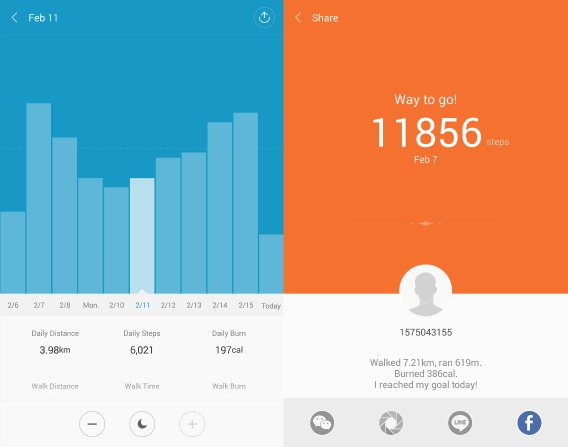
Recently many of Xiaomi Mi Band user’s complaint regarding problem when trying sign in to Mi Fix app with MI Band user name and password provided, MI Band cannot login properly with the error message “Can’t Sign In”.
Some users facing problem with Mi Band stopped tracking sleep quality and tried to update Mi Band firmware, it show “Couldn’t update Firmware”.
Another Mi Band user unable to pair their Mi Band with phone which error message given was “too many bands nearby” or “connection with MI failed”.
To work around this issue just follow these steps:
- Uninstall Google play Mi Fit app from device and clear phone cache, and then install newest Mi Fit app from here.
- Now download the Hola VPN app from Google Play Store
- Once downloaded and installed, launch the Hola and search for Mi Fit app.
- Open the Mi Fit app and set it up to use from China.
- Once done, just sign in to account, and Mi Fit app should load to your account page. Remark: Mi Fit app will work afterwards with no VPN.
Hola is a very popular virtual private network (VPN) service that routes your traffic through different countries to mask your true location.
Alternatively Mi Band user also can use the method below;
- Download the File Manager Pro from Google Play Store.
- Locate the Folder SYSTEM/LIB/HW.
- You should found a file with name “bluetooth.default.so”.
- Delete it and replace with file here.
You can share or follow us on Twitter, add us to your circle on Google+ or like our Facebook page to keep yourself updated on all the latest info from Microsoft, Google, Apple and the Web.
Recent Articles
- How To Download HBO Shows On iPhone, iPad Through Apple TV App
- Windows 10 Insider Preview Build 19025 (20H1) for PC Official Available for Insiders in Fast Ring – Here’s What’s News, Fixes, and Enhancement Changelog
- Kaspersky Total Security 2020 Free Download With License Serial Key
- Steganos Privacy Suite 19 Free Download With Genuine License Key
- Zemana AntiMalware Premium Free Download For Limited Time





