How To Fix Wi-Fi Network Missing or No Network Connections & Internet Access After Upgrade Windows 10
After upgrading from Windows 7 or Windows 8.1, some Windows users facing an issue where wireless networks missing from system.
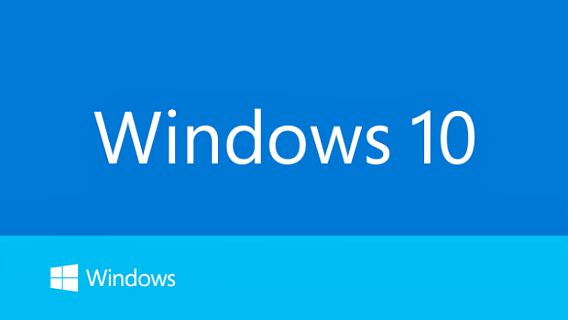
The problem facing is due to the machines that were upgraded from Windows 7 or 8.1 to Windows 10 having old VPN software that not compatible with Windows 10, specifically Cisco VPN client or SonicWall Global VPN client.
As Microsoft stated, “This issue may occur if older VPN software is installed on Windows 8.1 and is present during the upgrade to Windows 10. Older software versions contain a Filter Driver (the Deterministic Network Enhancer) which is not properly upgraded, leading to the issue.”
However, Microsoft has provided a workaround involves deleting a registry key and running the network configuration utility, netcfg. Here’s how Windows users can fix and get Wi-Fi appear back in Windows 10:
- Right click the Start button and select Command Prompt (Admin) from the menu to launch Command Prompt as Administrator.
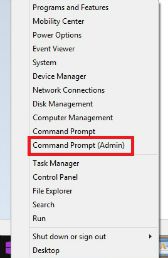
- Enter the following command and press the Enter key
reg delete HKCR\CLSID\{988248f3-a1ad-49bf-9170-676cbbc36ba3} /va /f - Next, enter the another command netcfg -v -u dni_dne and press Enter key again.
- Once done, reboot or restart the PC. The Wi-Fi network will appear again and allow to connect with Wi-Fi settings.
Note: If Windows users those are running Cisco VPN client or SonicWall Global VPN client, and are planning on upgrading to Windows 10, it is recommend that uninstall them before upgrade.
Recent Articles
- How To Download HBO Shows On iPhone, iPad Through Apple TV App
- Windows 10 Insider Preview Build 19025 (20H1) for PC Official Available for Insiders in Fast Ring – Here’s What’s News, Fixes, and Enhancement Changelog
- Kaspersky Total Security 2020 Free Download With License Serial Key
- Steganos Privacy Suite 19 Free Download With Genuine License Key
- Zemana AntiMalware Premium Free Download For Limited Time





