How to Factory Reset Samsung Galaxy Note II With Hard Reset
Time to time, smartphone device may have accumulated many junks, useless apps, messy settings or configurations, and may have slow down significantly or slower compared to brand new phone.
Most smartphone device users will probably upgrade to new generation of device when new model is available, or getting a new replacement or refurbished device, or has decided to restore smartphone device back to original factory default condition.
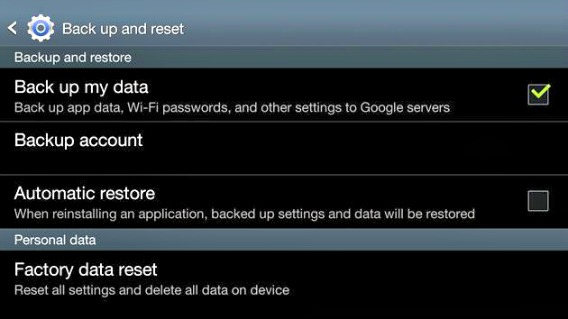
Here how to factory reset Samsung Galaxy Note II:
Option 1:
- Press the capacitive Settings button
- Select Back Up and Reset under personal
- Scroll down to the bottom of the list, press Factory Data Reset
- Press Reset device
- Now, smartphone device will fully reset with original factory setting
Option 2:
- Power off smartphone device
- Press Volume Up + Power + Home button at the same time
- Release all buttons when see the SGN2 Logo
- The smartphone will now in System Recovery Mode
- Use the Volume Up and Down to navigate to Wipe Data/factory reset and press Home button
- Select Yes — delete all user data
- Select reboot system now to factory reset the smartphone
Now, the Samsung Galaxy Note II device can be used in brand new state and clean condition with factory reset setting. The factory reset will delete all the data including applications, data, settings, and contents on internal storage.
Recent Articles
- How To Download HBO Shows On iPhone, iPad Through Apple TV App
- Windows 10 Insider Preview Build 19025 (20H1) for PC Official Available for Insiders in Fast Ring – Here’s What’s News, Fixes, and Enhancement Changelog
- Kaspersky Total Security 2020 Free Download With License Serial Key
- Steganos Privacy Suite 19 Free Download With Genuine License Key
- Zemana AntiMalware Premium Free Download For Limited Time





