How To Enable Windows 8 Aero Glass-Style Transparency Effect
Windows Aero user interface in Windows 7 is one of the main amazing features of Windows 7 such as Aero Glass, however with new Windows 8, Microsoft has added a new theme “Aero Lite” which is considered as a replacement for existing “Windows Basic” theme. Aero Lite theme is enabled by default in computer systems which don’t support Aero interface.
Without Windows Aero Glass Transparency effect, the many premium user interface (UI) goodies and extravaganza visual experience such as windows with translucent glass design and new windows colors in Windows 8 won’t be enjoyed by the system users. If you miss the transparent Aero Glass interface and intent to enable this features in Windows 8. Here is the easy way how you can enable the Aero Glass interface with transparency effect in Windows 8.
To display Aero effects in Windows 8, follow these steps:
Option 1: Enable Aero effects in Personalization setting
- Right-click on Windows 8 Desktop and select “Personalize” option. The page will forward to Personalization window.
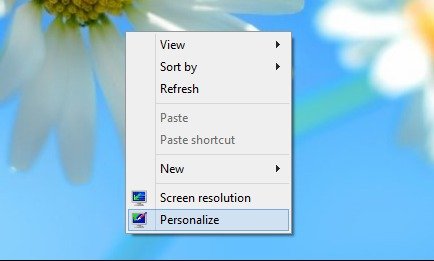
- Now click on high contrast theme in the window. Click the high contrast white theme to enable it.
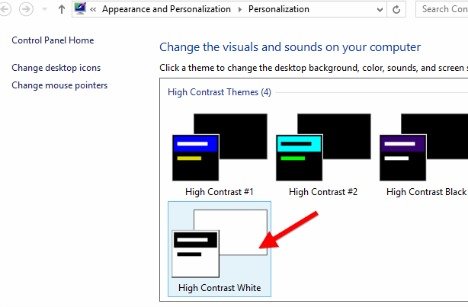
- Then click the color option at the bottom of the personalization window.
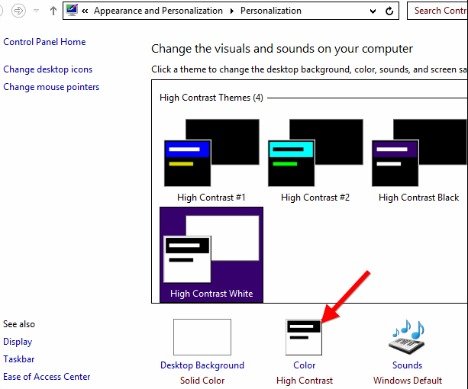
- Make sure that Color and Appearance window has been open.
- Now right-click desktop again and select personalize to open another personalization window.
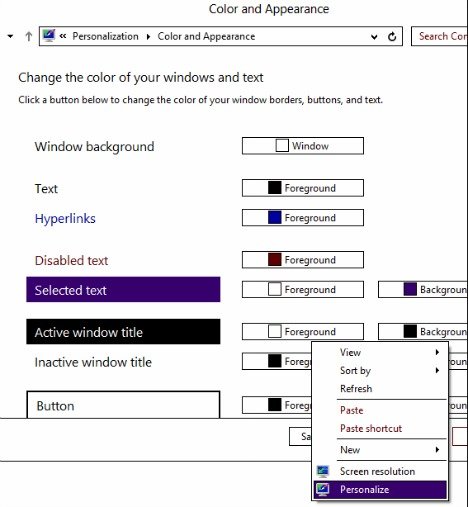
- Once open, click anyone of the windows default themes and enable it.

- Then back to Color and Appearance window and click Save changes button and get ready to enjoy Aero Glass theme.
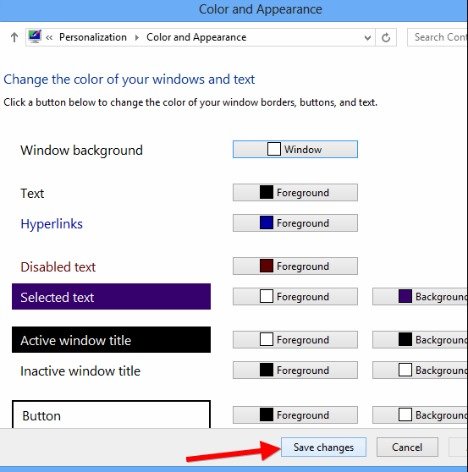
Option 2: Enable Aero effects using application
- Download and install Aero8Tuner – Aero8Tuner.zip
- In the application, enable Animations Slowdown option and then click Save.
- Once click, hold the Shift key and click “Minimize” button.
- Enable the Force High Contrast Mode option which enables the transparency without using the high contrast theme trick.
- Set a custom window color.
- Once finished, the application is ready for use.
Recent Articles
- How To Download HBO Shows On iPhone, iPad Through Apple TV App
- Windows 10 Insider Preview Build 19025 (20H1) for PC Official Available for Insiders in Fast Ring – Here’s What’s News, Fixes, and Enhancement Changelog
- Kaspersky Total Security 2020 Free Download With License Serial Key
- Steganos Privacy Suite 19 Free Download With Genuine License Key
- Zemana AntiMalware Premium Free Download For Limited Time





