How to Enable Built-In Out-of-Box Workflow Template in SharePoint Sites
SharePoint, either SharePoint Online of Office 365 or SharePoint Server 2010/2013, has included several out-of-box workflow features that can be made available to all sites within a collection. However, only a few workflow templates are available by default, even though some of the built-in workflow templates are
Normally, workflow templates that are available for sites, lists, libraries are three-state workflow and disposition approval workflow. If you want to have more built-in workflow templates available for selection, instead of designing a new workflow. In additional, the built-in SharePoint workflow templates can also be used as the base for further modification in SharePoint Designer, greatly improve the efficiency.
Additional workflow templates are available as part of site collection features. So, follow these steps to enable or disable a site collection feature:
- In SharePoint, go to Site Actions -> Site Settings -> Site collection features (under ‘Site Collection Administration’ section).
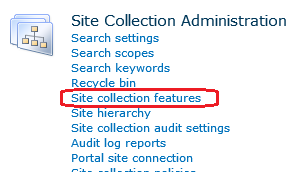
- Click Activate at the end of line for the site collection feature that you want to enable.
By default, Disposition Approval Workflow and Three-state workflow have been enabled. Other workflow templates that can be enabled include:
Publishing Approval Workflow, which routes a page for approvers to approve or reject the page, reassign the approval task, or request changes to the page.
Workflows, which enables an aggregated set of out-of-box workflow features provided by SharePoint, including Approval, Collect Feedback, and Collect Signatures.
SharePoint 2007 Workflows, which enables aggregated set of out-of-box workflow features provided by SharePoint 2007.

To disable these features, just click Deactivate to disable the site collection feature.
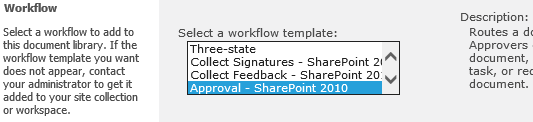
Once additional workflow templates are activated, the workflow can be associated to a list or library by selecting the workflow template when adding the workflow to the list or library.
Recent Articles
- How To Download HBO Shows On iPhone, iPad Through Apple TV App
- Windows 10 Insider Preview Build 19025 (20H1) for PC Official Available for Insiders in Fast Ring – Here’s What’s News, Fixes, and Enhancement Changelog
- Kaspersky Total Security 2020 Free Download With License Serial Key
- Steganos Privacy Suite 19 Free Download With Genuine License Key
- Zemana AntiMalware Premium Free Download For Limited Time





