How to Easily Transfer Photos, Messages, & More from Android Device to Apple Device
Have you feel bored or tired of the Android function and ready to jump into Apple platform? or have plan switched to an Apple iOS platform from Android? However, you have concern on transferring personal data, downloaded apps, and other information from Android to Apple. Don’t worry. If you’re trying to find out how to do so, here have a simple guide on using Move to iOS app to help you get your content and data, including images, messages, accounts, and more over to your new iOS device.
- Make sure your Android device have at least 4.0 version or later
- Make sure your devices are connected to Wi-Fi
- Plug both devices in to power
- Make sure the content you want to transfer will fit on your new iOS device
- You must update your Google Chrome to the latest version on your Android device if you wish to transfer bookmarks.
How to easily transfer photos, messages, & more from Android device to Apple device
- Head over to Google Play Store on your Android device, install Apple’s new “Move to iOS” app.
- Once done, launch the app and going over the basic information. Tap agree to continue and tap Next button in the top right corner of the Find Your Code screen. You will be asked to enter a code which can get it from your new iPhone or iOS device.
- Setting up your new iOS device, head over to Apps & Data screen and just select “Move Data from Android” to receive your ten digit code.
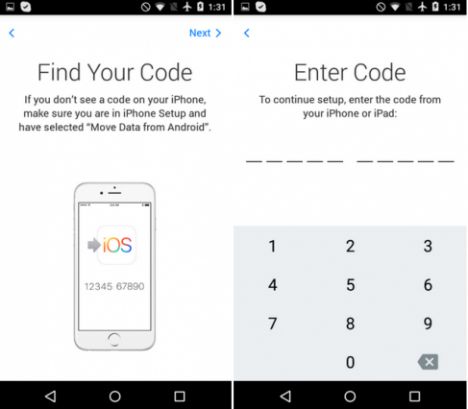
- Enter the code on your Android device and then choose the content you’d like to transfer and click Next.
- Now, leave both devices alone and wait for the transferring data complete. It might take few minutes to process, depending on how much content you’re needed to moving.
- After loading bar showing finish on your iOS device, tab Done on your Android device and click Continue on your iOS device.
Recent Articles
- How To Download HBO Shows On iPhone, iPad Through Apple TV App
- Windows 10 Insider Preview Build 19025 (20H1) for PC Official Available for Insiders in Fast Ring – Here’s What’s News, Fixes, and Enhancement Changelog
- Kaspersky Total Security 2020 Free Download With License Serial Key
- Steganos Privacy Suite 19 Free Download With Genuine License Key
- Zemana AntiMalware Premium Free Download For Limited Time
Tags
amazon
Android
apple
Apple iPad
Apple iPad mini
Apple iPhone
Apple iPhone 5
Apple iPod touch
Apple iTunes
Ashampoo Burning Studio
AVG Internet Security
BitDefender Internet Security
F-secure
Facebook Home
Free
Google Apps
Google Chrome
Google Maps
Instagram
iOS
iOS 7.1
iOS 8
iOS 9
ios 9.1
iOS 9.3
LG
Mac OS X
microsoft
Microsoft Office 365
Microsoft Office 2010
Microsoft Office 2013
Microsoft Office 2016
Microsoft Surface
Mozilla Firefox
Samsung
Skype
WhatsApp
Windows 7
Windows 8
Windows 8.1
Windows 10
Windows Vista
Windows XP
WordPress
YouTube






