How To Configure Microsoft Outlook To Delete Blank Email Messages Automatically
Many email users surely have experienced receiving spam email messages from unknown senders with the body content is completely blank. These emails do not state the receivers’ name or email addresses, but somehow they reach users’ email accounts. Of course users can remove these blank email messages one by one easily. However, repeatedly doing the same process everyday can be quite frustrated or irritated. This is especially worst when you have many email accounts to manage and the same problem keeps prompting and disturbing you. If you are using Microsoft Outlook, you can actually set a custom rule using the Rules and Alerts wizard in Outlook to instruct Microsoft Outlook delete these received blank emails automatically.
To set up rule so that Microsoft Outlook can delete the blank email messages automatically, users can follow the steps below:
1. Start Outlook.
2. Go to the Tools menu and select Rules and Alerts.
3. In the Rules and Alerts box, click the New Rule button to create a new rule
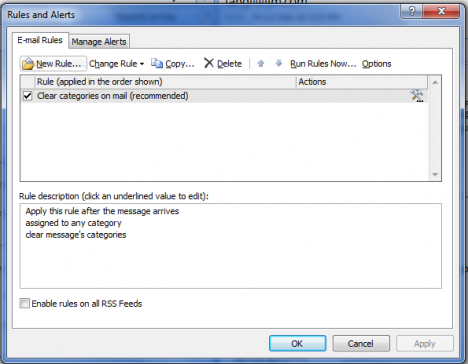
4. In the Rules Wizard, under “Start from a blank rule” section, select “Check messages when they arrive” and click next.
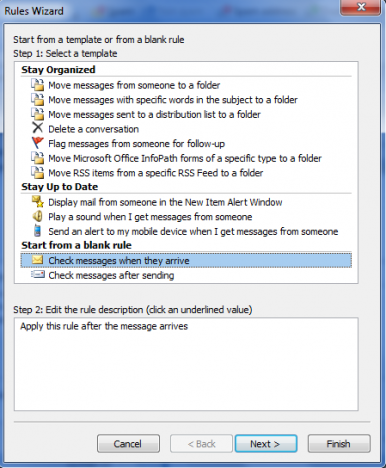
5. Under “Step 1:Select Conditions” section, check the boxes for “Where my name is not in the To box” and “with a size in a specific range” respectively. Go to “Step 2: Edit the rule description (click an underlined value)” section, click to the “in a specific range” link. In the Message Size box prompted, enter the value as illustrated below. Click next to continue.
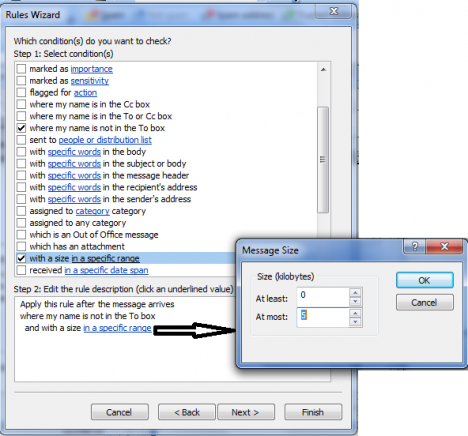
6. Select and check the box “delete it”. Click next to continue.
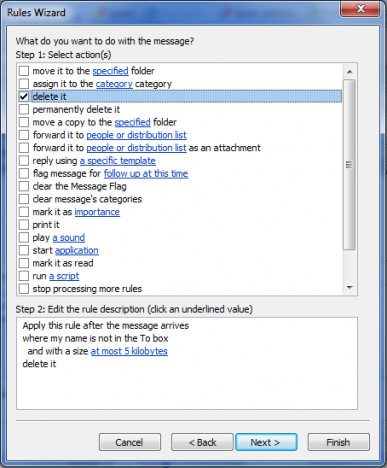
7. Under “Step1: Select exception(s)(I necessary)” section, check the “except I the subject or body contains specific words” box”. Under “Step 2: Edit the rule description (click an underlined value)” section, click to “specific words” link.
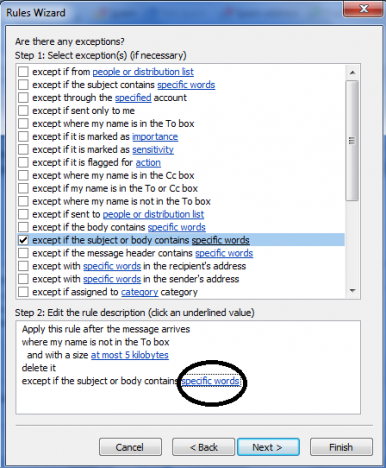
8. In the “Search Text” box prompted, under “Specify words or phrases to search or in the subject or body:” section, press your spacebar (or enter some alphabets, e.g. a, b, c…etc) and click “Add” button. Press OK to continue.
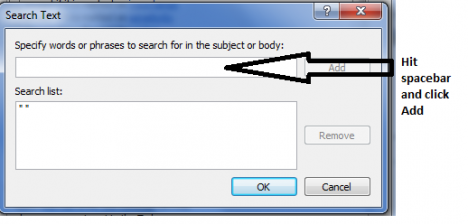
9. Users will thence key in the relevant name for the rule, e.g. Delete Empty Mail. Click “Finish” to complete the rule setting process.
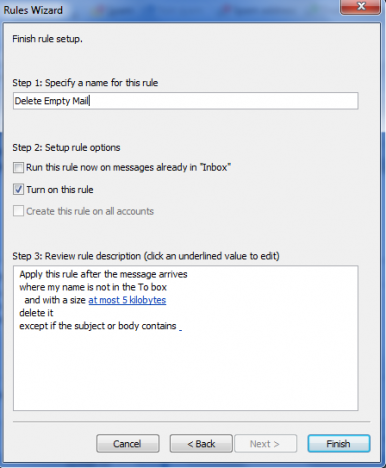
With this custom rule is set and applied, Outlook will automatically delete those empty messages where the users’ name is not in the To box and the message size at most 5kb. Users can run the rule set by going to Tools -> Rules and Alerts -> Run Rules Now.
Recent Articles
- How To Download HBO Shows On iPhone, iPad Through Apple TV App
- Windows 10 Insider Preview Build 19025 (20H1) for PC Official Available for Insiders in Fast Ring – Here’s What’s News, Fixes, and Enhancement Changelog
- Kaspersky Total Security 2020 Free Download With License Serial Key
- Steganos Privacy Suite 19 Free Download With Genuine License Key
- Zemana AntiMalware Premium Free Download For Limited Time





