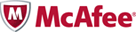Download Automation Tool to Fix McAfee-Infected PC (for Home Users)
Here are the remediation steps on how to clean and fix your McAfee computers crippled by a false positive detection of W32/Wecorl.a virus after computers and notebooks around the world, installed with McAfee Antivirus using Windows XP Service Pack 3, were repeatedly shutting down and rebooting themselves upon receiving an updated virus signature file (DAT 5958). Other problems include loss of internet connection and missing taskbar.
![]()
As only PCs of McAfee updated with DAT 5958 are affected, you are advised to check your DAT version first before attempting to disinfect. To do this, you have to:
1. Double-click the M icon in your taskbar.
2. Click Navigation.
3. Click About. The DAT version is located in the VirusScan section.
Once confirmed that your version is the DAT 5958, follow this steps to download an automated solution tool:
- Using a working computer, go to here to download and save the SDAT5958_EM.exe file into a removable media e.g. thumbdrive or CDROM.
- Start the infected computer in Safe Mode (When booting, press F8 and choose Safe Mode).
- If you are using a wireless keyboard and having difficulty getting into Safe Mode, use a keyboard that connects with a cable, instead.
- Next, take the media with the new file and insert it into the affected computer.
- Open My Computer.
- Navigate to C:\Program Files\McAfee\VirusScan\DAT\5958.0.
If you do not already have a DAT folder, or a 5958.0 folder, you need to create them by right-clicking inside the VirusScan folder, selecting New Folder, and change the folder name to DAT. Repeat the same process inside the DAT folder to create the 5958.0 folder.
- Delete all the files inside the 5958.0 folder.
- Return to My Computer and double-click the removable media you saved SDAT5958_EM.EXE to.
- Double-click on the SDAT5958_EM.EXE tool.
- Click Next to begin the Wizard, then click Finish when prompted.
- Restart the computer normally.
- After the computer restarts, right-click the M icon and manually check for an update to get the new DAT files.
For Corporate and Business users, McAfee has developed a SuperDAT remediation Tool to restore the svchost.exe file on affected systems. Click here for more details.
Recent Articles
- How To Download HBO Shows On iPhone, iPad Through Apple TV App
- Windows 10 Insider Preview Build 19025 (20H1) for PC Official Available for Insiders in Fast Ring – Here’s What’s News, Fixes, and Enhancement Changelog
- Kaspersky Total Security 2020 Free Download With License Serial Key
- Steganos Privacy Suite 19 Free Download With Genuine License Key
- Zemana AntiMalware Premium Free Download For Limited Time