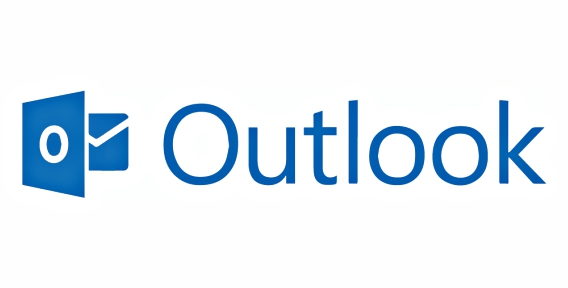Microsoft Outlook 2016 78 Most Useful Shortcut Keys (Keyboard Accelerators) – Tip and Trick
Microsoft Outlook is an email application, calendar, task manager, contact manager, note taking, and journal service from Microsoft that available as a part of the Microsoft Office suite. Nowadays, most of people rely on Microsoft Outlook to manage email, daily tasks, set schedule meetings, and more. Here’s a good news for everyone. Tip and Trick have compiled a list of useful keyboard shortcuts that will help improve productivity and speed up work task around Microsoft Outlook.
Note: The shortcuts in this article refer to the US keyboard layout.
Here the 78 Useful Keyboard Shortcuts for Microsoft Outlook 2016
Microsoft Outlook Shortcut Keys
Frequently used shortcuts
- Escape or Enter : Close
- Alt+H : Go to Home tab
- Ctrl+Shift+M : New message
- Alt+S : Send
- Alt+N, A, F : Insert file
- Ctrl+Shift+K : New task
- Delete (when a message, task, or meeting is selected) : Delete
- Ctrl+E Alt+H, R, P : Search
- Alt+H, R, P : Reply
- Alt+H, F, W : Forward
- Alt+H, R, A : Reply All
- Ctrl+C or Ctrl+Insert : Copy NOTE: Ctrl+Insert is not available in the Reading pane.
- Alt+S, S : Send/Receive
- Ctrl+2 : Go to calendar
- Ctrl+Shift+A : Create appointment
- Alt+H, M, V, select folder from list : Move to folder
- Alt+JA, A, S : Attachment SaveAs
Basic navigation
- Ctrl+1 : Switch to Mail view
- Ctrl+2 : Switch to Calendar view
- Ctrl+3 : Switch to Contacts view
- Ctrl+4 : Switch to Tasks view
- Ctrl+5 : Switch to Notes
- Ctrl+6 : Switch to Folder list in the Folder pane
- Ctrl+7 : Switch to Shortcuts
- Ctrl+8 : Switch to Journal
- Ctrl+Period : Switch to next open message
- Ctrl+Comma : Switch to previous open message
- Ctrl+Shift+Tab or Shift+Tab : Move between the Folder pane, the main Outlook window, the Reading pane, and the To-Do bar
- The Tab key : Move between the Outlook window, the smaller panes in the Folder pane, the Reading pane, and the sections in the To-Do bar
- F6 : Move between the Outlook window, the smaller panes in the Folder pane, the Reading pane, and the sections in the To-Do bar, and show the access keys in the Outlook ribbon
- Ctrl+Tab : Move around message header lines in the Folder pane or an open message
- Arrow keys : Move around within the Folder pane
- Ctrl+Y : Go to a different folder
- F3 or Ctrl+E : Go to the Search box
- Alt+Up Arrow or Ctrl+Comma or Alt+Page Up : In the Reading pane, go to the previous message
- Spacebar : In the Reading pane, page down through text
- Shift+Spacebar : In the Reading pane, page up through text
- The Left Arrow key or the Right Arrow key, respectively : Collapse or expand a group in the email message list
- Alt+B or Alt+Left Arrow : Go back to previous view in the main Outlook window
- Alt+Right Arrow : Go forward to next view in the main Outlook window
- Ctrl+Shift+W : Select the InfoBar and, if available, show the menu of commands
- Ctrl+Shift+I : Switch to Inbox
- Ctrl+Shift+O : Switch to Outbox
- Ctrl+K : Check names
- Alt+S : Send
- Ctrl+R : Reply to a message
- Ctrl+Shift+R : Reply All to a message
- Ctrl+Alt+R : Reply with meeting request
- Ctrl+F : Forward a message
- Ctrl+Alt+J : Mark a message as not junk
- Ctrl+Shift+I : Display blocked external content (in a message)
- Ctrl+Shift+S : Post to a folder
- Ctrl+Shift+N : Apply Normal style
- Ctrl+M or F9 : Check for new messages
- The Up Arrow key : Go to the previous message
- The Down Arrow key : Go to the next message
- Ctrl+N : Create a message (when in Mail view)
- Ctrl+Shift+M : Create a message (from any Outlook view)
- Ctrl+O : Open a received message
- Ctrl+Shift+D : Delete and ignore a conversation
- Ctrl+Shift+B : Open the Address Book
- Insert : Add a Quick flag to an unopened message
- Ctrl+Shift+G : Display the Flag for follow up dialog box
- Ctrl+Q : Mark as read
- Ctrl+U : Mark as unread
- Ctrl+Shift+W : Open the MailTip in the selected message
- F4 : Find or replace
- F7 : Spellcheck
- F9 : Send and receive all
- Shift+F4 : Find next
- Ctrl+Enter : Send
- Ctrl+P : Print
- Ctrl+F : Forward
- Ctrl+Alt+F : Forward as attachment
- Alt+Enter : Show the properties for the selected item
- Ctrl+Alt+M : Mark for download
- Ctrl+Alt+U : Check Mark for download status
- Ctrl+B (when a Send/Receive is in progress) : Display Send/Receive progress
There are over 200 Microsoft Outlook keyboard shortcuts (full keyboard shortcuts lists) for Windows PC – 275 Useful Keyboard Shortcuts For Microsoft Outlook
You can share or follow us on Twitter, add us to your circle on Google+ or like our Facebook page to keep yourself updated on all the latest info from Microsoft, Google, Apple and the Web
Recent Articles
- How To Download HBO Shows On iPhone, iPad Through Apple TV App
- Windows 10 Insider Preview Build 19025 (20H1) for PC Official Available for Insiders in Fast Ring – Here’s What’s News, Fixes, and Enhancement Changelog
- Kaspersky Total Security 2020 Free Download With License Serial Key
- Steganos Privacy Suite 19 Free Download With Genuine License Key
- Zemana AntiMalware Premium Free Download For Limited Time