Windows Vista 0x80070426 Activation Service Not Started or Validation Not Genuine Error
When validating Windows Vista for genuine check, error code 0x80070426 with description “This copy of Microsoft Windows is not genuine” appears even though the copy of Windows Vista is legitimate. Similarly, when try to download and install latest updates from Windows Update, system prompts not all updates could be installed, and later says that an illegal chance was made or version of Windows Vista is invalid. In this symptom, using WGA Diagnostic Tool will return online validation code of 0x80070426 and invalid license validation status.
Error message 0x80070426 normally indicates that Software Licensing service is not running. Microsoft help associates error code 0x80070426 with description “The service has not been started.” The Software Licensing service enables the download, installation and enforcement of digital licenses for Windows and Windows applications. If the service is disabled, Windows and licensed applications may fail to get proper validation and activation.
To check whether the Software Licensing service is running and start it if it’s not already running, and ensure the service is always started up in future, perform the following procedure:
- Click Start and type Services or services.msc in the search box and then click on Services under Programs section of the search results on top pane.
- If User Account Control ask your permission to continue, click Continue. If UAC asks for administrator’s password, enter a valid password.
- Scroll down the list to the service Software Licensing and double-click it.
- In the properties window of the Software Licensing service, set Startup type to Automatic.
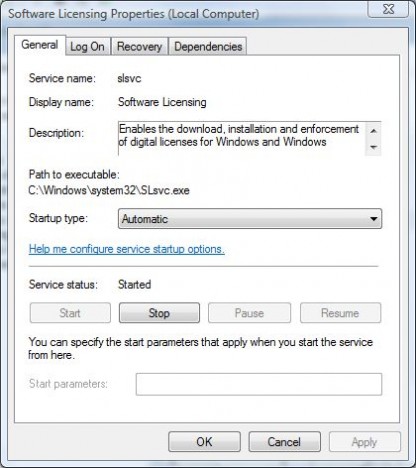
- Click Start to start the service. If the status is already running, click the Stop button and confirm with Yes to stop the service. Restart the service by clicking the Start button.
- Click OK to exit from Software Licensing’s Properties window and close the Services window.
- Go to www.microsoft.com/genuine and click the Validate Windows button to re-validate Windows. If you have problem with system updates, re-initiate system update.
The Software Licensing service can also be started with command prompt on high privilege elevation mode with the following command:
net start slsvc.exe
Recent Articles
- How To Download HBO Shows On iPhone, iPad Through Apple TV App
- Windows 10 Insider Preview Build 19025 (20H1) for PC Official Available for Insiders in Fast Ring – Here’s What’s News, Fixes, and Enhancement Changelog
- Kaspersky Total Security 2020 Free Download With License Serial Key
- Steganos Privacy Suite 19 Free Download With Genuine License Key
- Zemana AntiMalware Premium Free Download For Limited Time





