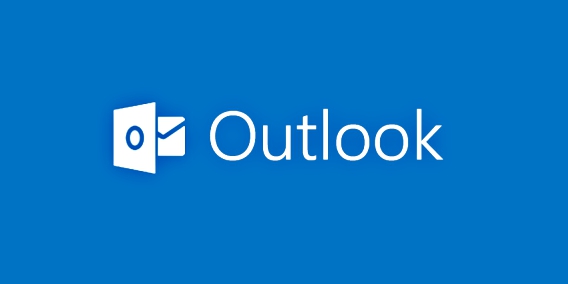275 Useful Keyboard Shortcuts For Microsoft Outlook
Many people use Microsoft Outlook every day, whether it’s to create a calendar appointment, manage task, note taking, or just as email application. Wouldn’t it be great if there were keyboard shortcuts for Microsoft Outlook that could help to speed up your daily works.
Here we’ve put together full list of 275 keyboard shortcuts for Microsoft Outlook. These keyboard shortcuts tricks will help you save time, increase productivity, gains efficiency, so you can focus on the stuff that really matters.
Below is a list of all the shortcut keys in Microsoft Outlook.
Microsoft Outlook Keyboard Shortcuts
Basic Navigation
- Ctrl+1 : Switch to Mail
- Ctrl+2 : Switch to Calendar
- Ctrl+3 : Switch to Contacts
- Ctrl+4 : Switch to Tasks
- Ctrl+5 : Switch to Notes
- Ctrl+6 : Switch to Folder List in Navigation Pane
- Ctrl+7 : Switch to Shortcuts
- Ctrl+Period / Ctrl+Comma : Switch to next/previous message (with message open)
- Ctrl+Shift+Tab or Shift+Tab : Move between the Folder Pane, main Outlook window, Reading Pane, and To-Do Bar
- Tab : Move between the Outlook window, the smaller panes in the Folder Pane, the Reading Pane, and the sections in the To-Do Bar
- F6 : Move between the Outlook window, the smaller panes in the Folder Pane, the Reading Pane, and the sections in the To-Do Bar, and the menu access keys in the Outlook ribbon
- Ctrl+Tab : Move around message header lines in the Folder Pane or an open message
- Arrow Keys : Move around within the Folder Pane
- Ctrl+Y : Go to a different folder
- Ctrl+E or F3 : Go to the Search box
- Alt+Arrow Up or Ctrl+, or Alt+Page Up : In the Reading Pane, go to the previous message
- Space / Shift+Space : In the Reading Pane, page down/up through text
- Arrow Left Arrow Right : Collapse or expand a group in the email message list, respectively
- Alt+B or Alt+Arrow Left : Go back to previous view in main Outlook window
- Alt+Arrow Right : Go forward to next view in main Outlook window
- Ctrl+Shift+W : Select the InfoBar and, if available, show the menu of commands
Search
- Ctrl+E : Find a message or other item
- Esc : Clear the search results
- Ctrl+Alt+A : Expand the search to include All Mail Items, All Calendar Items, or All Contact Items, depending on the selected Outlook function
- Ctrl+Shift+F : Use Advanced Find
- Ctrl+Shift+P : Create a Search Folder
- F4 : Search for text within an open item
- Ctrl+H : Find and replace text, symbols, or some formatting commands. Works in the Reading Pane on an open item
- Ctrl+Alt+K : Expand search to include items from the current folder
- Ctrl+Alt+Z : Expand search to include subfolders
Common Commands: Common To Most Views
- Ctrl+S or Shift+F12 : Save (except in Tasks)
- Alt+S : Save and close (except in Mail)
- F12 : Save as (only in Mail)
- Ctrl+Z or Alt+Backspace : Undo
- Ctrl+D : Delete an item
- Ctrl+P : Print
- Ctrl+Shift+Y : Copy an item
- Ctrl+Shift+V : Move an item
- Ctrl+K : Check names
- F7 : Check spelling
- Ctrl+Shift+G : Flag for follow-up
- Ctrl+F : Forward
- Alt+S : Send or post or invite all
- F2 : Enable editing in a field (except in Mail or Icon view)
- Ctrl+L : Left align text
- Ctrl+E : Center text
- Ctrl+R : Right align text
Common Commands: Format Text
- Ctrl+X or Shift+Delete : Cut (selected text)
- Ctrl+C or Ctrl+Insert : Copy (selected text), NOTE: Ctrl+Insert is not available in the Reading Pane
- Ctrl+V or Shift+Insert : Paste (from clipboard)
- Ctrl+B : Bold
- Ctrl+U : Underline
- Ctrl+I : Italics
- Ctrl+] or Ctrl+Shift+> : Increase font size
- Ctrl+[ or Ctrl+Shift+< : Decrease font size
- Shift+F3 : Switch case (selected text)
- Ctrl+Shift+K : Format letters as small capitals
- Alt+O : Display the Format menu
- Ctrl+Shift+P : Display the Font dialog box
- Ctrl+Shift+L : Add bullets
- Ctrl+T / Ctrl+Shift+T : Increase Decrease indent
- Ctrl+L : Left align
- Ctrl+E : Center
- Ctrl+Shift+Z or Ctrl+Space : Clear formatting
- Ctrl+Shift+H : Delete the next word
- Ctrl+Shift+J : Stretch a paragraph to fit between the margins
- Ctrl+Shift+S : Apply styles
- Ctrl+T / Ctrl+Shift+T : Create/reduce a hanging indent
- Ctrl+K : Insert a hyperlink
- Ctrl+L / Ctrl+R : Left/Right align a paragraph
- Ctrl+Q : Remove paragraph formatting
Common Commands: Add Links and Edit URLs
- Ctrl+Left Mouse Click : Edit a URL in the body of an item
- Ctrl+K : Insert hyperlink
Common Commands: Create Item or File
- Ctrl+Shift+A : Create an appointment
- Ctrl+Shift+C : Create a contact
- Ctrl+Shift+L : Create a contact group
- Ctrl+Shift+X : Create a fax
- Ctrl+Shift+E : Create a folder
- Ctrl+Shift+Q : Create a meeting request
- Ctrl+Shift+M : Create a message
- Ctrl+Shift+N : Create a note
- Ctrl+Shift+H : Create a Microsoft Office document
- Ctrl+Shift+S : Post to this folder
- Ctrl+T : Post a reply in this folder
- Ctrl+Shift+P : Create a Search Folder
- Ctrl+Shift+K : Create a task
- Ctrl+Shift+U : Create a task request
Common Commands: Color Categories
- Alt+D : Delete the selected category from the list in the Color Categories dialog box
Common Commands: Flags
- Ctrl+Shift+G : Open the Flag for Follow Up dialog box to assign a flag
- Ctrl+Shift+I : Switch to Inbox
- Ctrl+Shift+O : Switch to Outbox
- Alt+M : Choose the account from which to send a message
- Ctrl+K : Check names
- Alt+S : Send
- Ctrl+R : Reply to a message
- Ctrl+Shift+R : Reply all to a message
- Ctrl+Alt+R : Reply with meeting request
- Ctrl+F : Forward a message
- Ctrl+Alt+J : Mark a message as not junk
- Ctrl+Shift+I : Display blocked external content (in a message)
- Ctrl+Shift+S : Post to a folder
- Ctrl+Shift+N : Apply Normal style
- Ctrl+M or F9 : Check for new messages
- Arrow Up : Go to the previous message
- Arrow Down : Go to the next message
- Ctrl+N : Create a message (when in Mail)
- Ctrl+Shift+M : Create a message (from any Outlook view)
- Ctrl+O : Open a received message
- Ctrl+Shift+D : Delete and Ignore a Conversation
- Ctrl+Shift+B : Open the Address Book
- Insert : Add a Quick Flag to an unopened message
- Ctrl+Shift+G : Display the Flag for Follow Up dialog box
- Ctrl+Q / Ctrl+U : Mark as read/unread
- Ctrl+Shift+W : Open the Mail Tip in the selected message
- F4 : Find or replace
- Shift+F4 : Find next
- Ctrl+Enter : Send
- Ctrl+P : Print
- Ctrl+F : Forward
- Ctrl+Alt+F : Forward as attachment
- Alt+Enter : Show the properties for the selected item
- Ctrl+Shift+U : Create a multimedia message
- Ctrl+Alt+M : Mark for Download
- Ctrl+Alt+U : Clear Mark for Download
- Ctrl+B : Display Send/Receive progress
Calendar
- Ctrl+N : Create an appointment (when in Calendar)
- Ctrl+Shift+A : Create an appointment (in any Outlook view)
- Ctrl+Shift+Q : Create a meeting request
- Ctrl+F : Forward an appointment or meeting
- Ctrl+R : Reply to a meeting request with a message
- Ctrl+Shift+R : Reply All to a meeting request with a message
- Alt+1 : Show 1 day in the calendar
- Alt+2 : Show 2 days in the calendar
- Alt+3 : Show 3 days in the calendar
- Alt+3 : Show 4 days in the calendar
- Alt+5 : Show 5 days in the calendar
- Alt+6 : Show 6 days in the calendar
- Alt+7 : Show 7 days in the calendar
- Alt+8 : Show 8days in the calendar
- Alt+9 : Show 9 days in the calendar
- Alt+0 : Show 10 days in the calendar
- Ctrl+G : Go to a date
- Alt+= or Ctrl+Alt+4 : Switch to Month view
- Ctrl+Arrow Right / Ctrl+Arrow Left : Go to the next/previous day
- Alt+Arrow Down / Alt+Arrow Up : Go to the next/previous week
- Alt+Page Down / Alt+Page Up : Go to the next/previous month
- Alt+Home / Alt+End : Go to the start/end of the week
- Alt+- or Ctrl+Alt+3 : Switch to Full Week view
- Ctrl+Alt+2 : Switch to Work Week view
- Ctrl+, or Ctrl+Shift+, / Ctrl+. or Ctrl+Shift+. : Go to previous/next appointment
- Ctrl+G : Set up recurrence for an open appointment or meeting
People
- Ctrl+Shift+D : Dial a new call
- F3 or Ctrl+E : Find a contact or other item (Search)
- F11 : Enter a name in the Search Address Books box
- Shift+letter : In Table or List view of contacts, go to first contact that starts with a specific letter
- Ctrl+A : Select all contacts
- Ctrl+F : Create a message with selected contact as subject
- Ctrl+N : Create a contact (when in Contacts)
- Ctrl+Shift+C : Create a contact (from any Outlook view)
- Ctrl+O : Open a contact form for the selected contact
- Ctrl+Shift+L : Create a contact group
- Ctrl+P : Print
- F5 : Update a list of contact group members
- Ctrl+Y : Go to a different folder
- Ctrl+Shift+B : Open the Address Book
- Ctrl+Shift+F : Use Advanced Find
- Ctrl+Shift+. : In an open contact, open the next contact listed
- F11 : Find a contact
- Esc : Close a contact
- Ctrl+Shift+X : Send a fax to the selected contact
- Alt+D : Open the Check Address dialog box
- Alt+Shift+1 : In a contact form, under Internet, display the Email 1 information
- Alt+Shift+2 : In a contact form, under Internet, display the Email 2 information
- Alt+Shift+3 : In a contact form, under Internet, display the Email 3 information
People: Electronic Business Cards
- Alt+A : Open the Add list
- Alt+B : Select text in Label box when the field with a label assigned is selected
- Alt+C : Open the Add Card Picture dialog box
- Alt+E : Place cursor at beginning of Edit box
- Alt+F : Select the Fields box
- Alt+G : Select the Image Align drop-down list
- Alt+K, then Enter : Select color palette for background
- Alt+L : Select Layout drop-down list
- Alt+R : Remove a selected field from the Fields box
Tasks
- Alt+C : Accept a task request
- Ctrl+D : Decline a task request
- Ctrl+E : Find a task or other item
- Ctrl+Y : Open the Go to Folder dialog box
- Ctrl+N : Create a task (when in Tasks)
- Ctrl+Shift+K : Create a task (from any Outlook view)
- Ctrl+O : Open selected item
- Ctrl+P : Print selected item
- Ctrl+A : Select all items
- Ctrl+D : Delete selected item
- Ctrl+F : Forward a task as an attachment
- Ctrl+Shift+Ctrl+U : Create a task request
- Tab or Shift+Tab : Switch between the Folder Pane, Tasks list, and To-Do Bar
- Ctrl+Z : Undo last action
- Insert : Flag an item or mark complete
Groups
- Arrow Right / Arrow Left : Expand/collapse a single selected group
- Arrow Up / Arrow Down : Select the previous/next group
- Home / End : Select the first/last group
- Arrow Right : Select the first item on screen in an expanded group or the first item off screen to the right
- Alt+F, then P : Open Print tab in Backstage view
- Alt+F, then F, then 1 : To print an item from an open window
- Alt+S, or Alt+U : Open Page Setup from Print Preview
- Alt+F, then P, then I : To select a printer from Print Preview
- Alt+F, then P, then L : To Define Print Styles
- Alt+F, then P, then R : To open Print Options
Send/Receive
- F9 : Start a send/receive for all defined Send/Receive groups with Include this group in Send/Receive (F9) selected. This can include headers, full items, specified folders, items less than a specific size, or any combination that you define
- Shift+F9 : Start a send/receive for the current folder, retrieving full items (header, item, and any attachments)
- Ctrl+M : Start a send/receive
- Ctrl+Alt+S : Define Send/Receive groups
Macros
- Alt+F8 : Play Macro
Views: Table View
- Enter : Open an item
- Ctrl+A : Select all items
- Page Down / Page Up : Go to the item at the bottom/top of the screen
- Shift+Arrow Up or Shift+Arrow Down : Extend or reduce the selected items by one item
- Ctrl+Arrow Up or Ctrl+Arrow Down : Go to the next or previous item without extending the selection
- Ctrl+Space : Select or cancel selection of the active item
View: Business Cards/Address cards
- a-z : Select a specific card in the list (type one or more letters of the name that the card)
- Arrow Up / Arrow Down : Select the previous/next card
- Home / End : Select the first/last card in the list
- Page Up / Page Down : Select the first card on the current/next page
- Arrow Right / Arrow Left : Select the closest card in the next/previous column
- Ctrl+Space : Select or cancel selection of the active card
- Shift+Arrow Up : Extend the selection to the previous card and cancel selection of cards after the starting point
- Shift+Arrow Down : Extend the selection to the next card and cancel selection of cards before the starting point
- Ctrl+Shift+Arrow Up : Extend the selection to the previous card, regardless of the starting point
- Ctrl+Shift+Arrow Down : Extend the selection to the next card, regardless of the starting point.
- Shift+Home / Shift+End : Extend the selection to the first/last card in the list
- Shift+Page Up / Shift+Page Down : Extend the selection to the first/last card on the previous page
- Tab / Shift+Tab : Move to the next/previous field and control (in an open card)
- Enter : Close the active card (in an open card)
- Enter : Add a line in a multiline field (when a field in a card is selected)
- Home / End : Move to the beginning/end of a line (when a field in a card is selected)
- Page Up / Page Down : Move to the beginning/end of a multiline field (when a field in a card is selected)
- Arrow Up / Arrow Down : Move to the previous/next line in a multiline field (when a field in a card is selected)
- Arrow Left / Arrow Right : Move to the previous/next character in a field (when a field in a card is selected)
View: Timeline (Tasks) – When an item is selected
- Arrow Left / Arrow Right : Select the previous/next item
- Shift+Arrow Left or Shift+Arrow Right : Select several adjacent items
- Ctrl+Arrow Left+Space or Ctrl+Arrow Right+Space : Select several nonadjacent items
- Enter : Open the selected items
- Home / End : Select the first/last item on the timeline (if items are not grouped) or the first item in the group
- Ctrl+Home / Ctrl+End : Display (without selecting) the first/last item on the timeline (if items are not grouped) or the first item in the group
View: Timeline (Tasks) – When a group is selected
- Enter or Arrow Right : Expand the group
- Enter or Arrow Left : Collapse the group
- Arrow Up Arrow Down : Select the previous/next group
- Home / End : Select the first/last group on the timeline
- Arrow Right : Select the first item on screen in an expanded group or the first item off screen to the right
View: Timeline (Tasks) – When a unit of time for days is selected
- ArrowLeft / Arrow Right : Move backward/forward in increments of time that are the same as those shown on the time scale
- Tab and Shift+Tab : Switch between active view, To-Do Bar, Search and back to active view
View: Calendar – Day/Week/Month
- Alt+key for number of days : View from 1 through 9 days
- Alt+0 : View 10 days
- Alt+- : Switch to weeks
- Alt+= : Switch to months
- Ctrl+Tab or F6 : Move between Calendar, TaskPad, and the Folder List
- Shift+Tab : Select the previous appointment
- Arrow Left / Arrow Right : Go to the previous/next day
- Alt+Arrow Down / Alt+Arrow Up : Go to the same day in the next/previous week
View: Calendar – Day View
- Home : Select the time that begins your work day
- End : Select the time that ends your work day
- Arrow Up / Arrow Down : Select the previous/next block of time
- Page Up / Page Down : Select the block of time at the top/bottom of the screen
- Shift+Arrow Up or Shift+Arrow Down : Extend or reduce the selected time
- Alt+Arrow Up or Alt+Arrow Down : Move an appointment up or down
- Alt+Shift+Arrow Up or Alt+Shift+Arrow Down : Change an appointment’s start or end time
- Alt+Arrow Down : Move selected item to the same day in the next week
- Alt+Arrow Up or Alt+Arrow Down : Move selected item to the same day in the previous week
View: Calendar – Week View
- Home / End : Go to the start/end of work hours for the selected day
- Page Up / Page Down : Go up/down one page view in the selected day
- Shift+Arrow Left, Shift+Arrow Right, Shift+Arrow Up, Shift+Arrow Down or Shift+Home or Shift+End : Change the duration of the selected block of time
View: Calendar – Month View
- Home : Go to the first day of the week
- Page Up / Page Down : Go to the same day of the week in the previous/next page
Date Navigator
- Alt+Home / Alt+End : Go to the first/last day of the current week
- Alt+Arrow Up / Alt+Arrow Down : Go to the same day in the previous/next week
Here the 78 Useful Shortcut Keys Microsoft Outlook 2016 – Most Frequently Used Shortcuts
You can share or follow us on Twitter, add us to your circle on Google+ or like our Facebook page to keep yourself updated on all the latest info from Microsoft, Google, Apple and the Web
Recent Articles
- How To Download HBO Shows On iPhone, iPad Through Apple TV App
- Windows 10 Insider Preview Build 19025 (20H1) for PC Official Available for Insiders in Fast Ring – Here’s What’s News, Fixes, and Enhancement Changelog
- Kaspersky Total Security 2020 Free Download With License Serial Key
- Steganos Privacy Suite 19 Free Download With Genuine License Key
- Zemana AntiMalware Premium Free Download For Limited Time