How to Skip Start Screen and Boot to the Desktop in Windows 8.1
There are few ways to bypass Start Screen in Windows 8 startup such as adding Show Desktop shortcut, scheduling automatic boot into Desktop using Task Scheduler, etc. Boot to desktop option has been one of the popular terms when Microsoft introduced Windows 8.1 Preview with Start button features. As usual, Microsoft’s new operating systems will startup Windows to the Start Screen by default. With Boot to desktop option, it helps setting Windows skip the Start Screen in startup and boot straight to the Desktop.
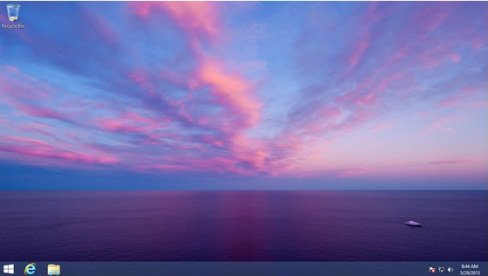
Here’s how to enable Windows 8.1 skip Start Screen and boot to the Desktop
- Restart PC, and then click the Desktop tile to enter Desktop mode.
- Right-click on the taskbar, and then select Properties.
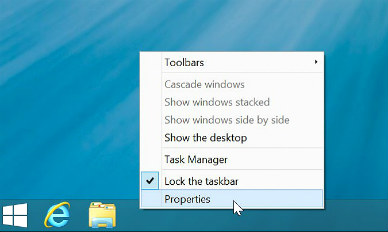
- Taskbar and Navigation properties page will appear.
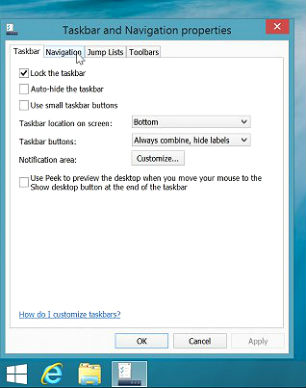
- Click the Navigation tab, go to the Start screen section and then check the box “Go to the desktop instead of Start when I sign in”.
Update: Microsoft has renamed the option to “When I sign in or close all apps on a screen, go to the desktop instead of Start“. Now this option comes with an extra functionality.
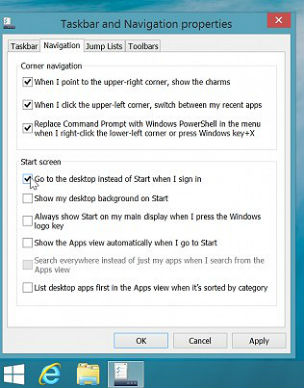
- Click OK, then restart the PC.
- Windows 8.1 now will skip Start Screen and direct boot to the Desktop.
Recent Articles
- How To Download HBO Shows On iPhone, iPad Through Apple TV App
- Windows 10 Insider Preview Build 19025 (20H1) for PC Official Available for Insiders in Fast Ring – Here’s What’s News, Fixes, and Enhancement Changelog
- Kaspersky Total Security 2020 Free Download With License Serial Key
- Steganos Privacy Suite 19 Free Download With Genuine License Key
- Zemana AntiMalware Premium Free Download For Limited Time
Tags
amazon
Android
apple
Apple iPad
Apple iPad mini
Apple iPhone
Apple iPhone 5
Apple iPod touch
Apple iTunes
Ashampoo Burning Studio
AVG Internet Security
BitDefender Internet Security
F-secure
Facebook Home
Free
Google Apps
Google Chrome
Google Maps
Instagram
iOS
iOS 7.1
iOS 8
iOS 9
ios 9.1
iOS 9.3
LG
Mac OS X
microsoft
Microsoft Office 365
Microsoft Office 2010
Microsoft Office 2013
Microsoft Office 2016
Microsoft Surface
Mozilla Firefox
Samsung
Skype
WhatsApp
Windows 7
Windows 8
Windows 8.1
Windows 10
Windows Vista
Windows XP
WordPress
YouTube





