How To Remove The Ads From Amazon Kindle for Free
Advertisements or simply ads have been major source of revenue for many online apps or web service providers. If you get a new Kindle with Special Offers that is subsidized with ads display on the bottom footer and feel it too annoying, you could pay Amazon $30 to get rid of them. Or, if you don’t want to pay the money, here’s the hack to remove the ads from your Kindle with free.
Here’s the trick and hack to disable and remove ads on Amazon Kindle with Special Offers.
- On PC, enable “Show hidden files, folders, and drives” and Unselect (untick) the check box of “Hide Protected Operating System Files“ at folder and search options. Alternatively, at search programs and files area key in “Show hidden files and folders” to bring up the folder options.
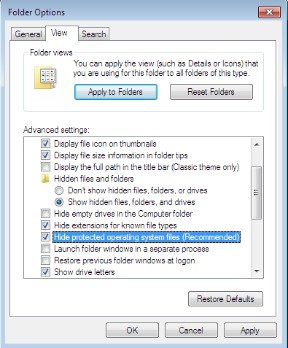
- Connect Amazon Kindle to PC with USB cable to view Kindle in Windows Explorer.
- Open the system folder (Computer > Kindle > system > .assets) and find an .assets folder.
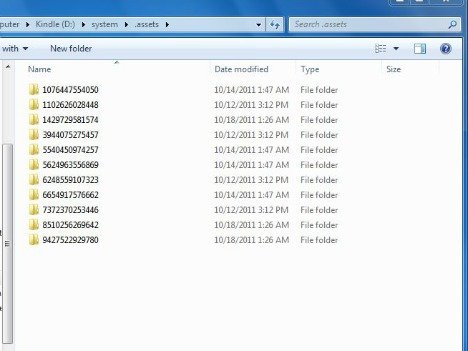
- Delete the .assets folder.
- Open the system folder, right-click on the list of files and folders in system, and select New > Text Document from the context menu to create an empty file in the system folder named .assets.
Note: It’s to prevent the Kindle from re-creating the .assets folder. - Next, hold down the Shift key and right-click on the system folder, and then select Open Command Window.
- Rename “New Text Document.txt” .assets at the command prompt window to the file name created in step 5.
However, the main purpose is opening up the system folder on Amazon Kindle through PC and deleting the files that contain the advertisements, so that Kindle can’t write to the folder where it downloads new ads and assumes there’s no wireless connection and displays a default banner.
Recent Articles
- How To Download HBO Shows On iPhone, iPad Through Apple TV App
- Windows 10 Insider Preview Build 19025 (20H1) for PC Official Available for Insiders in Fast Ring – Here’s What’s News, Fixes, and Enhancement Changelog
- Kaspersky Total Security 2020 Free Download With License Serial Key
- Steganos Privacy Suite 19 Free Download With Genuine License Key
- Zemana AntiMalware Premium Free Download For Limited Time





