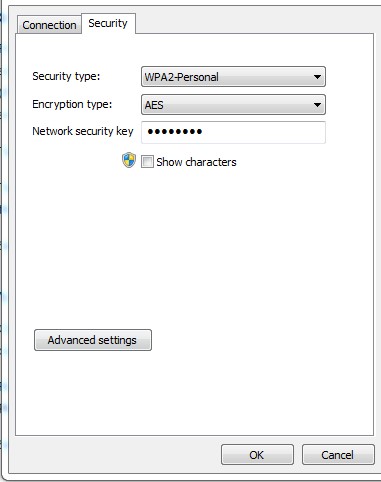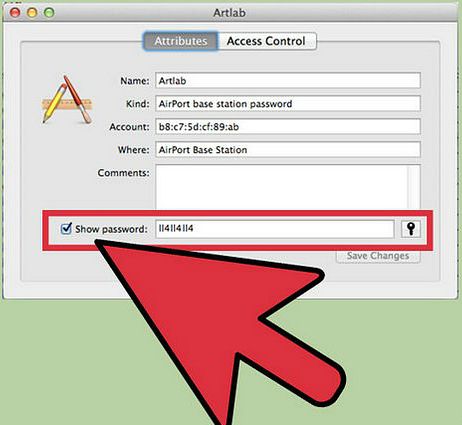How to Find Wireless Network Password When You Lost It (Windows & Mac)
Have you ever feel frustrated to memorize a lot of passwords in your daily life? Every PC or laptop is connected to a Wi-Fi network with password protected. When you buy a new device such as new mobile phone and would like to connect to your home Wi-Fi. Unfortunately, you can’t remember the password which had earlier used to connect to this particular Wi-Fi network. Don’t worry. Here have few simple steps to help you retrieve the saved password.

Find your wifi password on Windows
- On the lower right corner, click on the wireless network icon on the taskbar

- Find your wireless network name, right click and then select “Properties”.
- It will pop up the setting box, select “Show characters” to see the wireless network password.
Find your wifi password on Mac
- Go to Application folder, click to open the “Utilities folder”
- Inside the Utilities folder, tab on “Keychain Access” program. The keychain program stores all of your system and online passwords and login information.
- Search your network by sort the keychain list by the “Name” category and double click the network which you want to retrieve the password.
- Check the “Show password” box and the wireless password will be revealed.
Recent Articles
- How To Download HBO Shows On iPhone, iPad Through Apple TV App
- Windows 10 Insider Preview Build 19025 (20H1) for PC Official Available for Insiders in Fast Ring – Here’s What’s News, Fixes, and Enhancement Changelog
- Kaspersky Total Security 2020 Free Download With License Serial Key
- Steganos Privacy Suite 19 Free Download With Genuine License Key
- Zemana AntiMalware Premium Free Download For Limited Time
Tags
amazon
Android
apple
Apple iPad
Apple iPad mini
Apple iPhone
Apple iPhone 5
Apple iPod touch
Apple iTunes
Ashampoo Burning Studio
AVG Internet Security
BitDefender Internet Security
F-secure
Facebook Home
Free
Google Apps
Google Chrome
Google Maps
Instagram
iOS
iOS 7.1
iOS 8
iOS 9
ios 9.1
iOS 9.3
LG
Mac OS X
microsoft
Microsoft Office 365
Microsoft Office 2010
Microsoft Office 2013
Microsoft Office 2016
Microsoft Surface
Mozilla Firefox
Samsung
Skype
WhatsApp
Windows 7
Windows 8
Windows 8.1
Windows 10
Windows Vista
Windows XP
WordPress
YouTube