How to Enable Color Window Title Bars in Windows 10 (Trick to active color title bars in Windows 10 Build 10565)
Another general build of Windows 10 has been released by Microsoft to Windows Insiders who opt to continue to get Insider builds. The new Windows 10 build 10565 comes with several new compelling improvements, one of the exciting features is colored title bars, where the title bars on apps now can color to matches with theme.
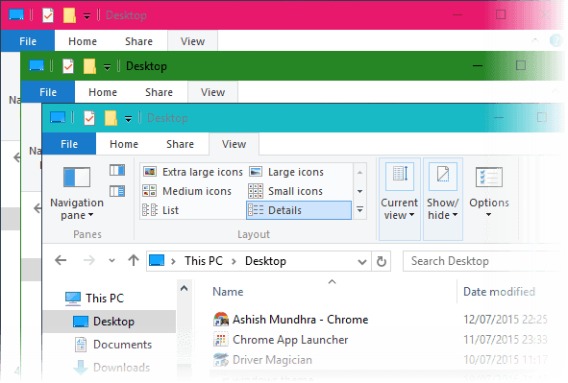
As most Windows 10 user know, most apps’ window title bars is white in color by default in Windows 10. Unlike in Windows 8 or Windows 8.1 where personalization options are available through Control Panel and changing the color applies to window borders including the titlebars.
However, with the latest build update, Windows 10 users can apply color to the title bars by use the following trick to active the color theme feature in Windows 10. (Note: if the window is inactive, the white color title bar will appears)
Follow the following trick to get and change the color of windows 10 title bars:
- First, make sure you activate Windows 10.
- Next, head over to Settings > Personalization > Colors.
- In colors option page, enable “Show color on Start, Taskbar, Action Center, and Title bars”.
- Once choose the option, the Windows page will change the title bars with a full color intensity that matches with theme.
Recent Articles
- How To Download HBO Shows On iPhone, iPad Through Apple TV App
- Windows 10 Insider Preview Build 19025 (20H1) for PC Official Available for Insiders in Fast Ring – Here’s What’s News, Fixes, and Enhancement Changelog
- Kaspersky Total Security 2020 Free Download With License Serial Key
- Steganos Privacy Suite 19 Free Download With Genuine License Key
- Zemana AntiMalware Premium Free Download For Limited Time





