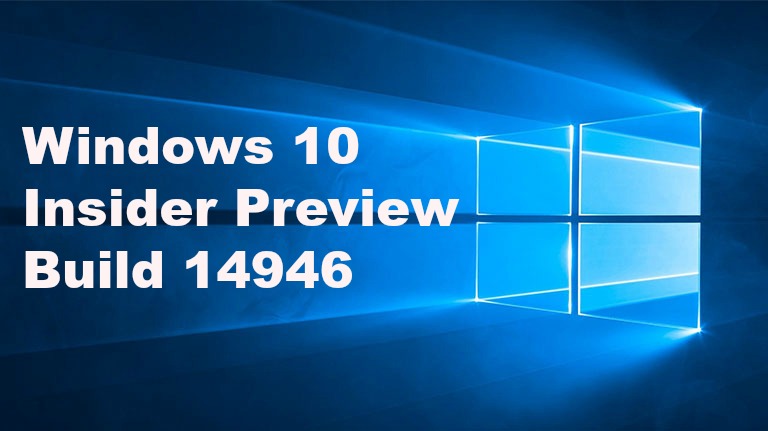Windows 10 Insider Preview Build 14946 Available for Insiders in Fast ring for PC and Mobile – Here’s What’s New Feature
A week after released of Windows 10 Build 14942, Microsoft start rolling out Windows 10 Insider Preview Build 14946 for Insiders member on the fast ring for both PC and mobile. The latest Windows 10 Build 14946 brings a number of new features such as allow users customize Precision Touch Pad with more options for gestures.
Besides that, Build 14946 also included fixed for mobile regarding to Continuum where mobile users able to turn off either display that not use, to prevent screen burn in or just unwanted visual distractions. For insider member who participant as Fast ring in the Windows Insider program, the new build of Windows 10 should reach to PC very soon.
Here’s everything you need to know regarding what new and improvements for PC and mobile in Build 14946 according Microsoft
Here’s what’s new and improvements for PC in Build 14946:
- Customizing your precision touchpad experience (PC): Microsoft take further steps to enhance touchpad experience. Now go to Settings > Devices > Touchpad, Windows user now will find a section called “Other gestures”. In this section, user have basic customization options for their three and four finger gestures. For taps, user can select between Cortana, Action Center, play/pause or middle mouse button, and for left/right swipes, additional user also can select between switching apps or switching virtual desktops.In addition, Build 14946 also added a new Advanced Gestures Configuration page which can be accessed via a link at the bottom of Touchpad settings page for Insiders (power users).The Advanced Gestures Configuration page has more configuration options, including hooking gestures up for next/previous song, creating/deleting virtual desktops, or snapping windows. In addition to these new options, Microsoft also updated the Touchpad settings to include reference diagrams to remind user of what to expect when they swipe with three or four fingers in a particular direction.
Known issues to look out for with touchpad: since the last flight, Microsoft fixed the issue resulting in touchpad scrolling being too sensitive in Windows 10 apps – appreciate everyone who shared their feedback on the subject. There’s other known issue that Microsoft looking into right now that click and drag with precision touchpad might get misrecognized as right-click in this build. Once updated, Windows user also notice that there’s a “custom keyboard shortcut” option in settings – that hasn’t lit up yet, but Microsoft will let user know when it does.
- Separate screen time-out settings when using Continuum for Phone (Mobile): Today, we are happy to announce the availability of a top user request for Continuum for Phone. With this update, you will now be able to turn off whichever screen you are not using with Continuum – saving battery and preventing screen burn-in. If you are working on a Word document, your phone screen will sleep without any impact on your Continuum session. If you make a call, hang-up, or press the phone power button, you can keep right on working in Word with Continuum. And, if you prefer longer or shorter timeout values, you can change them independently for the phone and connected screen, using the settings found under Settings > Personalization > Lock screen. Have fun, and keep sending us great feedback on Continuum!
- Updated Wi-Fi Settings page (PC and Mobile): We continue to make Settings more similar across Windows devices. We have added a new setting to the Wi-Fi settings page. When you go to Settings > Network & Internet > Wi-Fi on your PC, then turn Wi-Fi off, you can now select a time under “Turn Wi-Fi back on” to have it turn on automatically after the amount of time you choose. It’s set to Manually by default in this build.
We are also continuing to move functionality from the Wi-Fi (legacy) screen to the new Wi-Fi settings screen on Mobile. After you turn off Wi-Fi, choose a time under Turn Wi-Fi back on to have it turn on automatically after the amount of time you choose. Based on what we heard from customers in the Windows 10 Anniversary Update, we changed the default setting from “In 1 hour” to Manually in this build. - Option to prevent autocorrection (Mobile): On your phone, if you see that an autocorrection is going to happen (i.e. the first candidate is bolded) and it’s not what you intended, you will now see what you originally typed as the second candidate. Tapping on that candidate will prevent the autocorrection, and the system will learn your vocabulary and get smarter over time.
- Option to remove a word from user dictionary (Mobile): We learn from your typing on the phone and build up a local user dictionary that adapts the keyboard prediction, autocorrection and shape writing experiences to your language style. Sometimes you may type a misspelled word and send it as is, sometimes you may tap on a red squiggled word and then tap the “+” sign by accident. Both save the unwanted word into your user dictionary, and it may appear when you type something similar in the future. Now you have a way to manually remove bad entries: tap on the word you don’t like in the text box, and you will see a candidate that is the word with a “-“ sign before it. Tapping on that candidate will remove the word completely from your user dictionary and no longer suggest it.
- [ADDED] Expanding our to text prediction to more languages: This has been an exciting build for keyboard improvements, and we’re excited to announce one more – with this build, we’ve updated the following keyboards to now support text prediction: Lithuanian, Latvian, Estonian, Slovene (also called Slovenian), Bulgarian, Albanian, Macedonian, Afrikaans, Galician, Basque, Swahili, Bangla in Bangladesh, Georgian, Azerbaijani (also called Azeri) (in Latin script), Kazakh, Armenian, Hausa (in Latin script) and Uzbek (in Latin script). If you speak any of these languages, we’d love for you to try it out and let us know how it feels (specific examples really help, if you have any). We’ll be watching the feedback closely and plan to update this work based on what we hear from you.
- Important note about a change to automatic backups of your phone (Mobile): We have changed the frequency of scheduled backups for Mobile to once a week. Initiating a backup manually by clicking the “Back up now” button remains unchanged and works as expected. You can do this via Settings > Update & security > Backup and clicking the “More options” link at the bottom. As always, it’s good to do a backup of your device before updating to a new build.
In addition, Microsoft also announced what’s broken and fixed in Windows 10 Build 14946 here.
You can share or follow us on Twitter, add us to your circle on Google+ or like our Facebook page to keep yourself updated on all the latest info from Microsoft, Google, Apple and the Web.
Recent Articles
- How To Download HBO Shows On iPhone, iPad Through Apple TV App
- Windows 10 Insider Preview Build 19025 (20H1) for PC Official Available for Insiders in Fast Ring – Here’s What’s News, Fixes, and Enhancement Changelog
- Kaspersky Total Security 2020 Free Download With License Serial Key
- Steganos Privacy Suite 19 Free Download With Genuine License Key
- Zemana AntiMalware Premium Free Download For Limited Time