How to Set or Change the Default Font in Excel 2013
Beginning from Microsoft Office Excel 2007, Calibri font in font size 11 is a default body font when typing data in a worksheet, header or footer, or text box. Excel users may want to enter text in another font type or font size that will be used or applied by default when entering text for all new worksheet created.
If you would like to set or change the default font in new worksheet for Excel 2013, follow the steps below:
- Run Office Excel 2013. Click on File tab, and then the Excel Options dialog box will display. (In Excel 2007 click the Office button and then click Excel Options. In Excel 2010 and Excel2013 display the File tab of the ribbon and then click Options.)
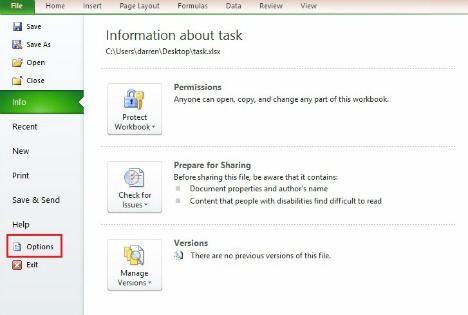
- Make sure Popular (Excel 2007) or General (Excel 2010 and Excel 2013) is clicked at the left side of the screen.
- In the General category, under when creating new workbooks section, select the font to use in the Use this font drop down list.
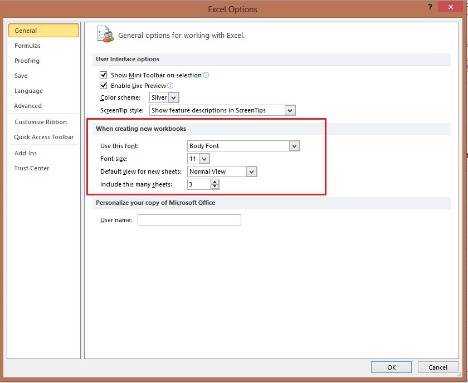
- Change Excel Default Font and click on OK button.
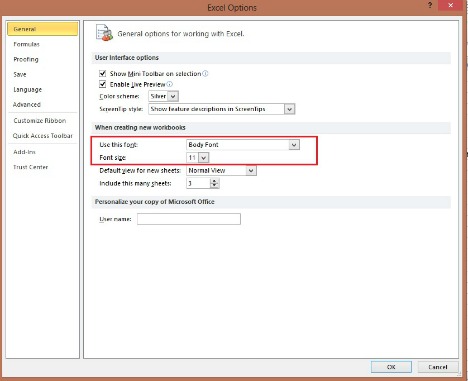
- Click OK again when prompted with “for your change to the standard font to take effect, you must quit and then restart Microsoft Excel” dialog box.
- Close all the Excel 2013 fileand restart Excel 2013, Excel will use these settings as the defaultin new worksheet created.
These new default font and font size will be applied to new worksheet created.
Recent Articles
- How To Download HBO Shows On iPhone, iPad Through Apple TV App
- Windows 10 Insider Preview Build 19025 (20H1) for PC Official Available for Insiders in Fast Ring – Here’s What’s News, Fixes, and Enhancement Changelog
- Kaspersky Total Security 2020 Free Download With License Serial Key
- Steganos Privacy Suite 19 Free Download With Genuine License Key
- Zemana AntiMalware Premium Free Download For Limited Time
Tags
amazon
Android
apple
Apple iPad
Apple iPad mini
Apple iPhone
Apple iPhone 5
Apple iPod touch
Apple iTunes
Ashampoo Burning Studio
AVG Internet Security
BitDefender Internet Security
F-secure
Facebook Home
Free
Google Apps
Google Chrome
Google Maps
Instagram
iOS
iOS 7.1
iOS 8
iOS 9
ios 9.1
iOS 9.3
LG
Mac OS X
microsoft
Microsoft Office 365
Microsoft Office 2010
Microsoft Office 2013
Microsoft Office 2016
Microsoft Surface
Mozilla Firefox
Samsung
Skype
WhatsApp
Windows 7
Windows 8
Windows 8.1
Windows 10
Windows Vista
Windows XP
WordPress
YouTube





