How to Boot from USB Drive to Install Windows, Ubuntu, or OSX on Surface Pro Devices
There are situation where Surface Pro user attempt to install any other operating system such as Windows, Ubuntu, or OSX OS to the Surface device. It is possible to install other operating system to Surface Pro from a USB portable hard disk drive, or an even microSD card or thumbdrive. By using USB hard disk drive or USB flash drive as the Windows, Ubuntu, or OSX installer, it provides an added advantage of easier to bring around. Beside, installing Windows, Ubuntu, or OSX OS boot from a USB drive (which is even faster), is faster and easily compare to other method.
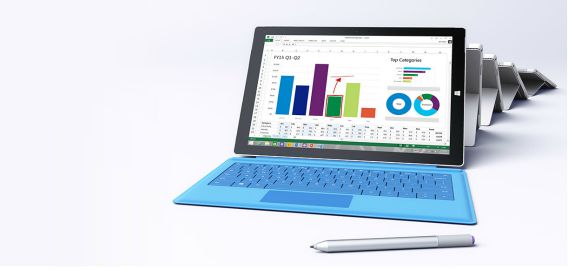
Here how to install Windows, Ubuntu, or OSX OS on Surface device from bootable USB drive
- First, reboot the Surface Pro
- Then, insert the USB drive which available with Windows or Ubuntu or OSX installer that wish to boot from into the USB port on Surface device.
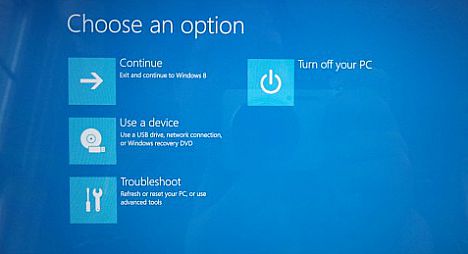
Note: Avoid using USB hubs during the delicate process of installing an operating system - Press and hold the volume-down button. In the same time press and release the power button while holding volume-down button.
Note: For Surface Pro 1 and Surface Pro 2 – keep holding volume-down until the Surface logo appears - Once done with correctly, the Surface Pro will read from the USB drive and initiating OS installation.
Note: Remember to disable Secure Boot if you are attempting to install any OS other than Windows 8.1 64-bit or later on Surface Pro. Otherwise, Surface device will simply ignore the USB installation drive.
Recent Articles
- How To Download HBO Shows On iPhone, iPad Through Apple TV App
- Windows 10 Insider Preview Build 19025 (20H1) for PC Official Available for Insiders in Fast Ring – Here’s What’s News, Fixes, and Enhancement Changelog
- Kaspersky Total Security 2020 Free Download With License Serial Key
- Steganos Privacy Suite 19 Free Download With Genuine License Key
- Zemana AntiMalware Premium Free Download For Limited Time





