How to Create the Quick Launch Toolbar and Show Desktop Shortcut in Windows 8
Show Desktop features allows user to quickly and instantly view the desktop by minimizing all opened windows in order to access files or shortcuts placed on desktop. If you are using Windows 8, you might be found that Windows 8 has also done away the Quick Launch Toolbar which also causing the Show Desktop shortcut icon that resides in Quick Launch Toolbar to be missing.
However, for users who want to have Show Desktop shortcut icon to appear in the Quick Launch Toolbar, use the hack below to enable Quick Launch Toolbar and quickly Show Desktop in Windows 8.
Here how to create the Quick Launch Toolbar and Show Desktop shortcut in Windows 8
- Right-click on Windows 8 taskbar and select “New toolbar” from Toolbars.
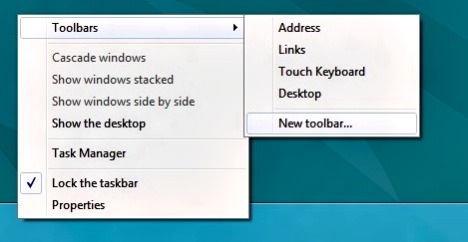
- Browse to the following folder (easy way is to copy and paste to dialog box to automatically navigate to):
%userprofile%\AppData\Roaming\Microsoft\Internet Explorer\Quick Launch
- Once finished, the Quick Launch Toolbar will place on the right of the taskbar which also includes Show Desktop shortcut.
- Right-click on the taskbar, and then uncheck Lock the Taskbar to move the Quick Launch Toolbar.
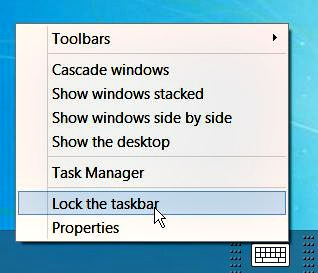
- Drag and drop app shortcuts to the Quick Launch Toolbar for quick access.
- Optionally, right click on the Separator and uncheck for Show Text to remove the label next to the shortcuts and Show Title to remove the Quick Launch wording.
Recent Articles
- How To Download HBO Shows On iPhone, iPad Through Apple TV App
- Windows 10 Insider Preview Build 19025 (20H1) for PC Official Available for Insiders in Fast Ring – Here’s What’s News, Fixes, and Enhancement Changelog
- Kaspersky Total Security 2020 Free Download With License Serial Key
- Steganos Privacy Suite 19 Free Download With Genuine License Key
- Zemana AntiMalware Premium Free Download For Limited Time





