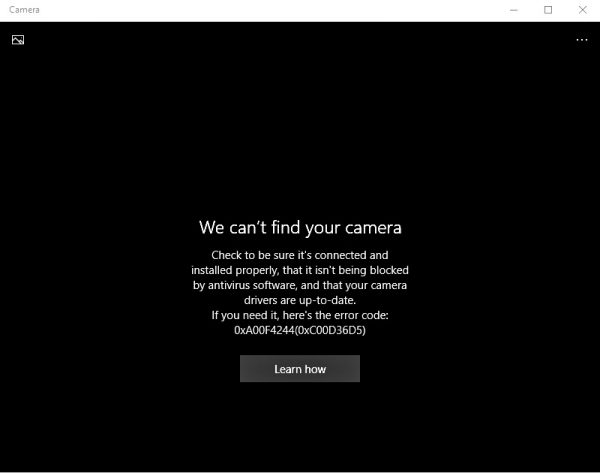How To Fix “We can’t find your camera” Error Code 0xA00F4244 on Windows 10
Recently, there are many people inquiry how to fix “We can’t find your camera” error 0xA00F4244 on Windows 10 for DELL, HP, Toshiba. Windows 10 users mostly facing this problem when they installed Windows update and cause camera app can’t launch or open.
The camera error code 0xA00F4244 (black screen with error code) unable to launch also might due to few other issue such as camera cable that is connected to motherboard might be faulty, camera drivers outdated, or antivirus blocking camera.
Here are simple tips and tricks to fix “We can’t find your camera” error code 0xA00F4244 on Windows 10
Tip and Trick 1:
Reset PC webcam
- Click Win key + I to open Settings.
- Select App and Features.
- Locate Camera and click it.
- Select Advanced options and then Reset.
- Reboot the PC.
Tip and Trick 2:
Check the version of the Camera
- Right-click the Start menu and select Device Manager.
- Navigate to Imaging devices and expend to sub-menu in order to find camera. If it’s not there, check Sound, video and game controllers tab.
- Right-click on the camera device and select Update driver.
Note: Normally, Windows Update will provide with the drivers, but download drivers from the official site of the equipment manufacturer is always best choice.
Note: If camera driver is up to date but the issue is resilient, it might the latest driver update not compatible with the camera. In this case, you should try and rollback the camera driver.
- Right-click the Start menu and choose Device Manager.
- Navigate to Imaging devices and expend to sub-menu in order to find camera. If it’s not there, check Sound, video and game controllers tab.
- Right-click on the camera device and select Properties.
- Click on Driver tab and select “Roll Back Driver” button.
- Finally, reboot the PC.
Tip and Trick 3:
Run the Store Apps Troubleshooter
- Press Windows key + I to open the Settings app.
- Choose Update & security.
- Select Troubleshoot from the left pane.
- Scroll to the bottom and click on Windows Store Apps.
- Click on the Run the troubleshooter button.
- If there are any app-related issues, this troubleshooter should address them accordingly.
Tip and Trick 4:
Scan for malware
Sometimes there are indeed spyware programs that could take control the PC camera. So, perform scanning to PC is always important.
RECOMMENDED: Click HERE to grab the Free security software
- Launch Windows Defender from the notification area.
- Choose Virus & threat protection.
- Select Scan Offline.
- PC will restart and the scanning procedure should commence.
- Again, launch Windows Defender.
- Choose Virus & threat protection.
- Open Virus & threat protection settings and enable the Cloud-based protection.
- Reboot PC and open the camera.
Tip and Trick 5:
Tweak registry
Some PC cameras not compatible with Windows 10 due to difference in encoding standards (MJPEG or H264 replaced by YUY2 format).
- In the Windows Search bar, type regedit.
- Right-click the Registry Editor and run it as an administrator.
- Click on File, choose Export, and backup your registry. If something goes wrong, you can restore it with ease. In addition, you can create a Restore Point, just in case.
- Now, follow this path: For 32 bit system: HKEY_LOCAL_MACHINE > SOFTWARE > Microsoft > Windows media foundation > Platform For 64-bit system: HKEY_LOCAL_MACHINE > SOFTWARE >WOW6432Node>Microsoft > Windows media foundation > Platform
- Right-click in the right window and choose New > DWORD (32) Value.
- Name this value EnableFrameServerMode.
- Right-click and choose to Modify this newly created registry value.
- Set its value to 0 (zero) and save changes.
- Reboot PC.
You can share or follow us on Twitter, add us to your circle on Google+ or like our Facebook page to keep yourself updated on all the latest info from Microsoft, Google, Apple and the Web.
Recent Articles
- How To Download HBO Shows On iPhone, iPad Through Apple TV App
- Windows 10 Insider Preview Build 19025 (20H1) for PC Official Available for Insiders in Fast Ring – Here’s What’s News, Fixes, and Enhancement Changelog
- Kaspersky Total Security 2020 Free Download With License Serial Key
- Steganos Privacy Suite 19 Free Download With Genuine License Key
- Zemana AntiMalware Premium Free Download For Limited Time